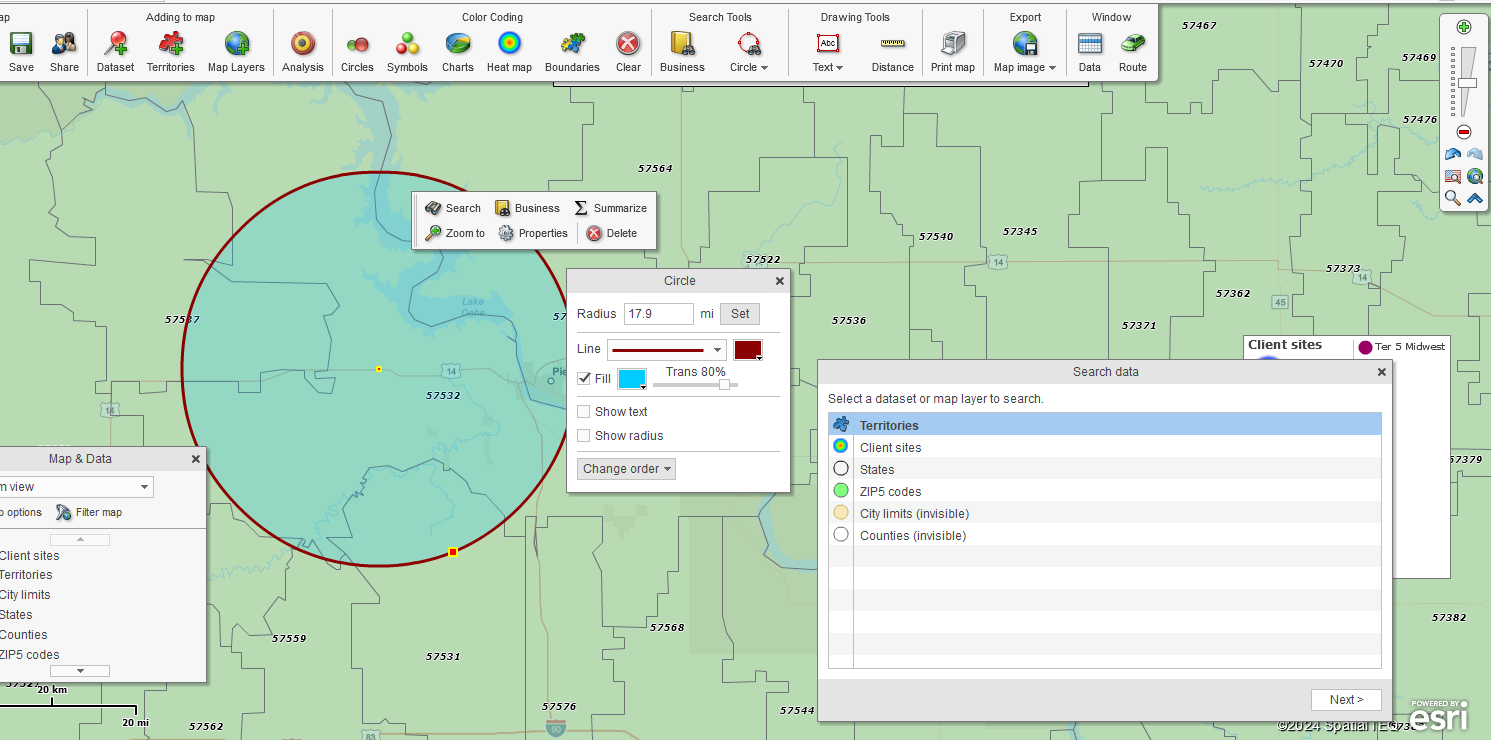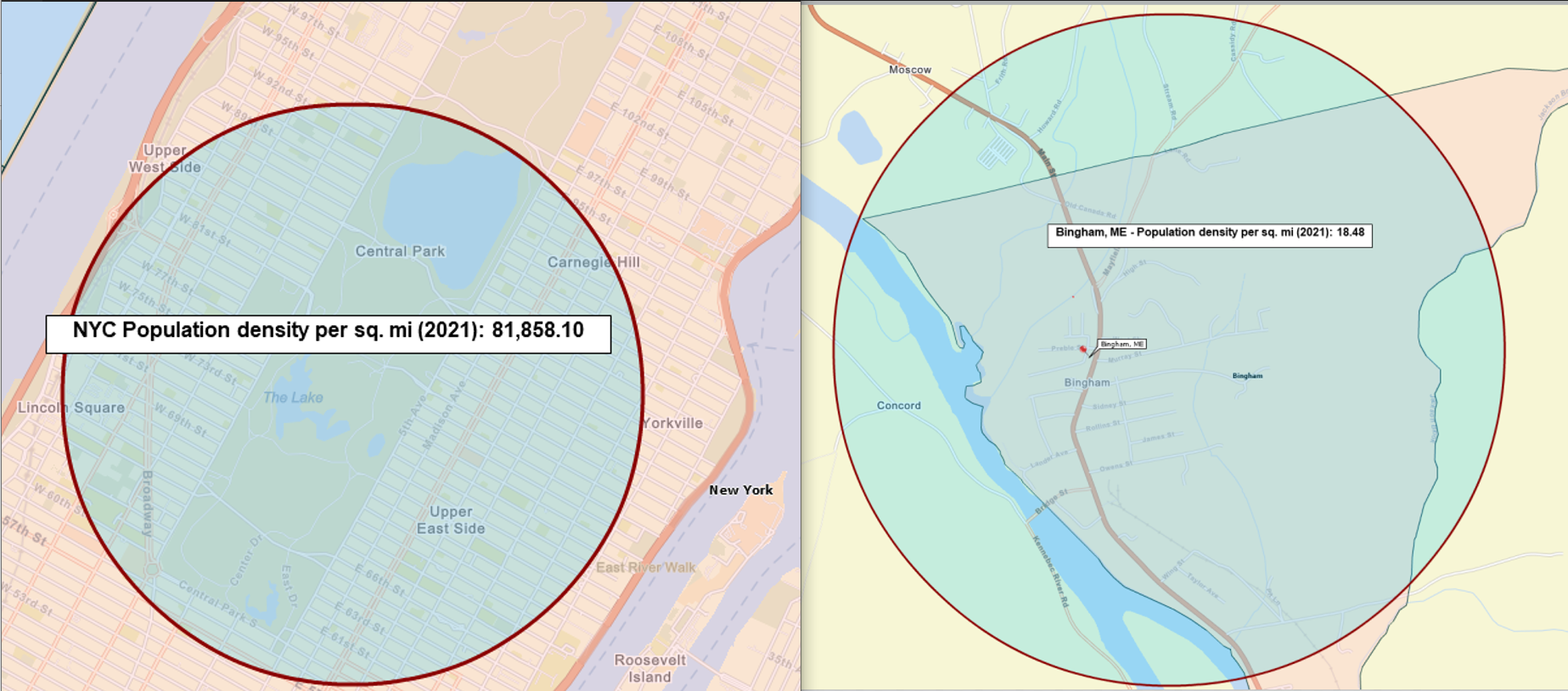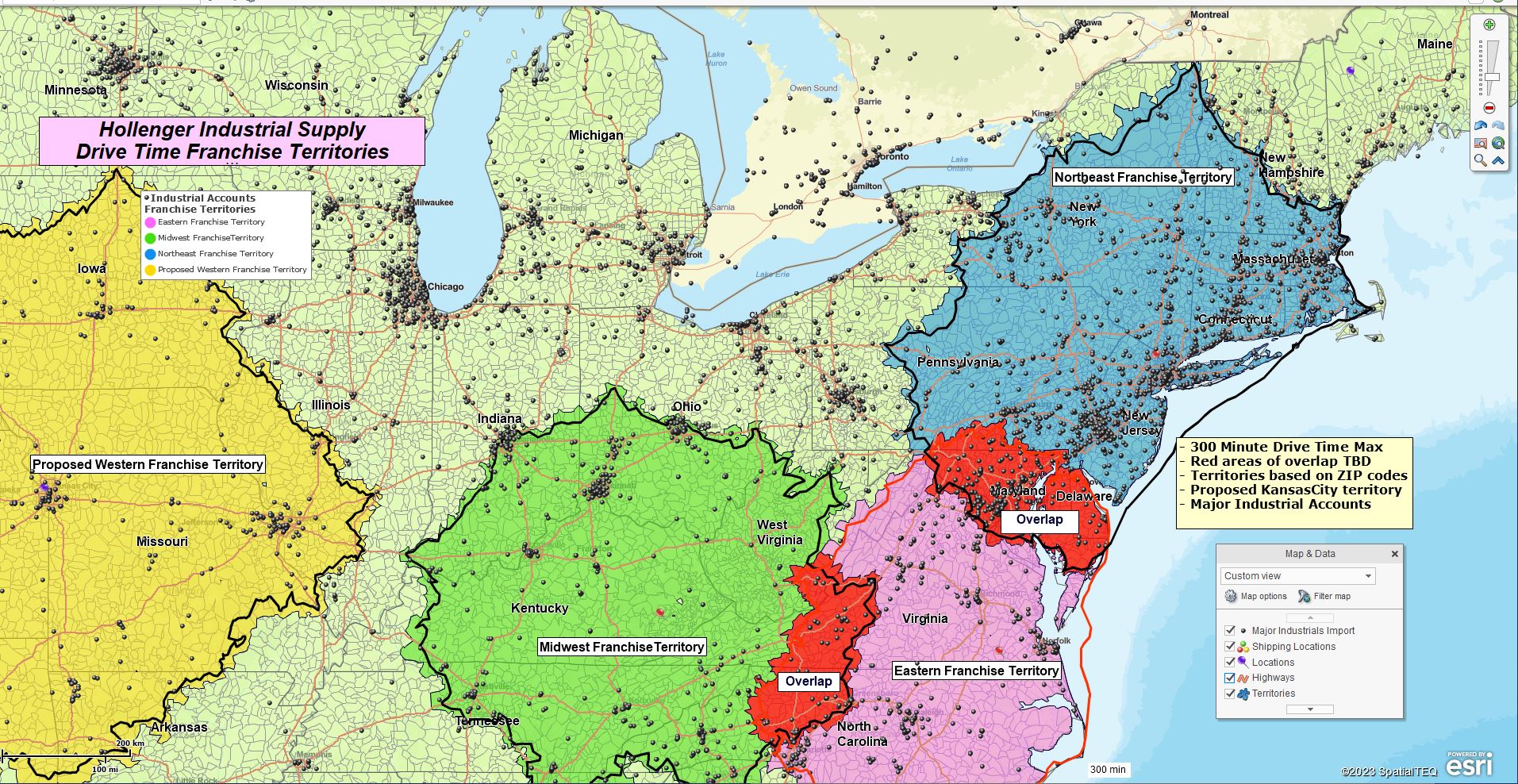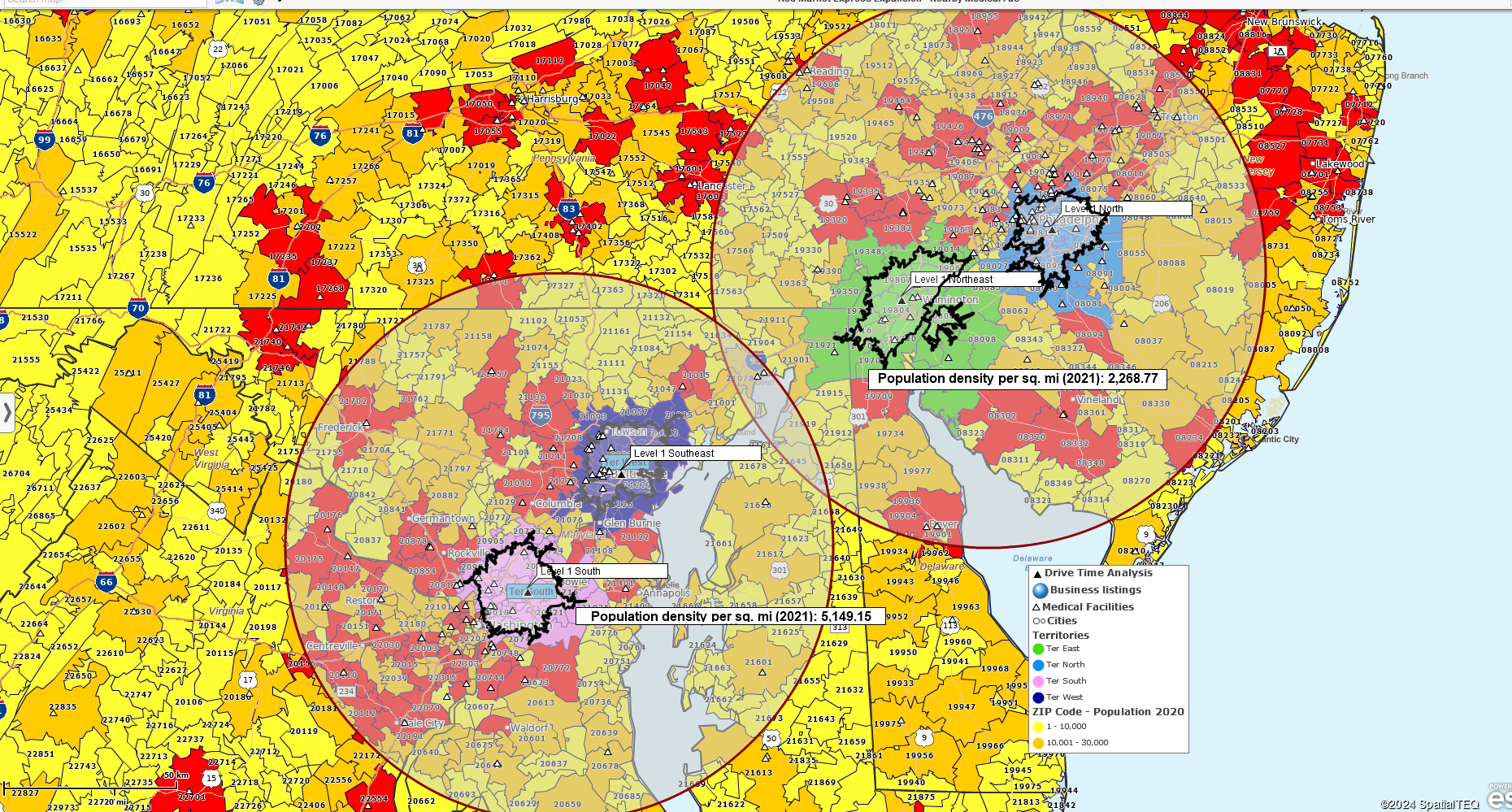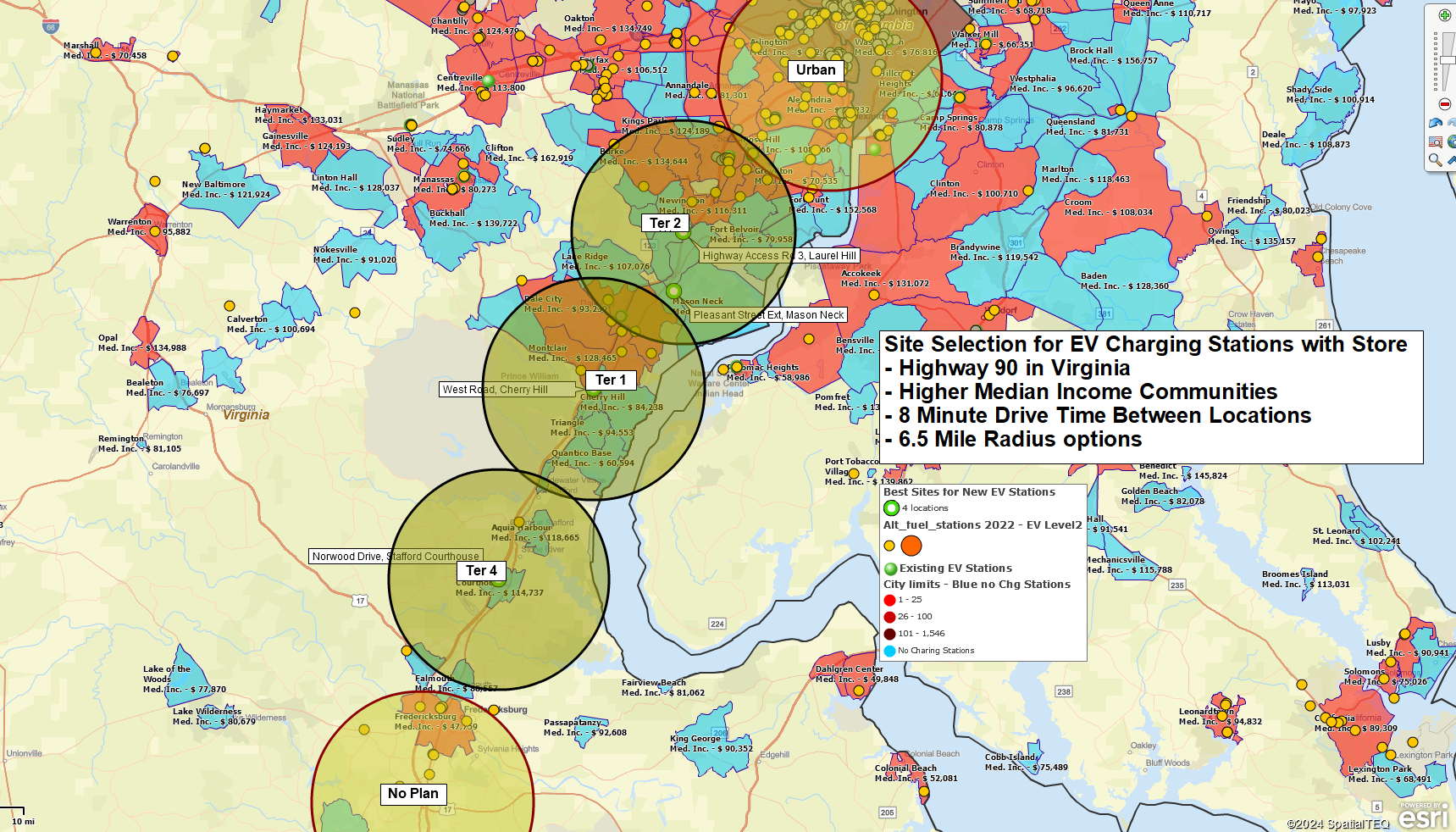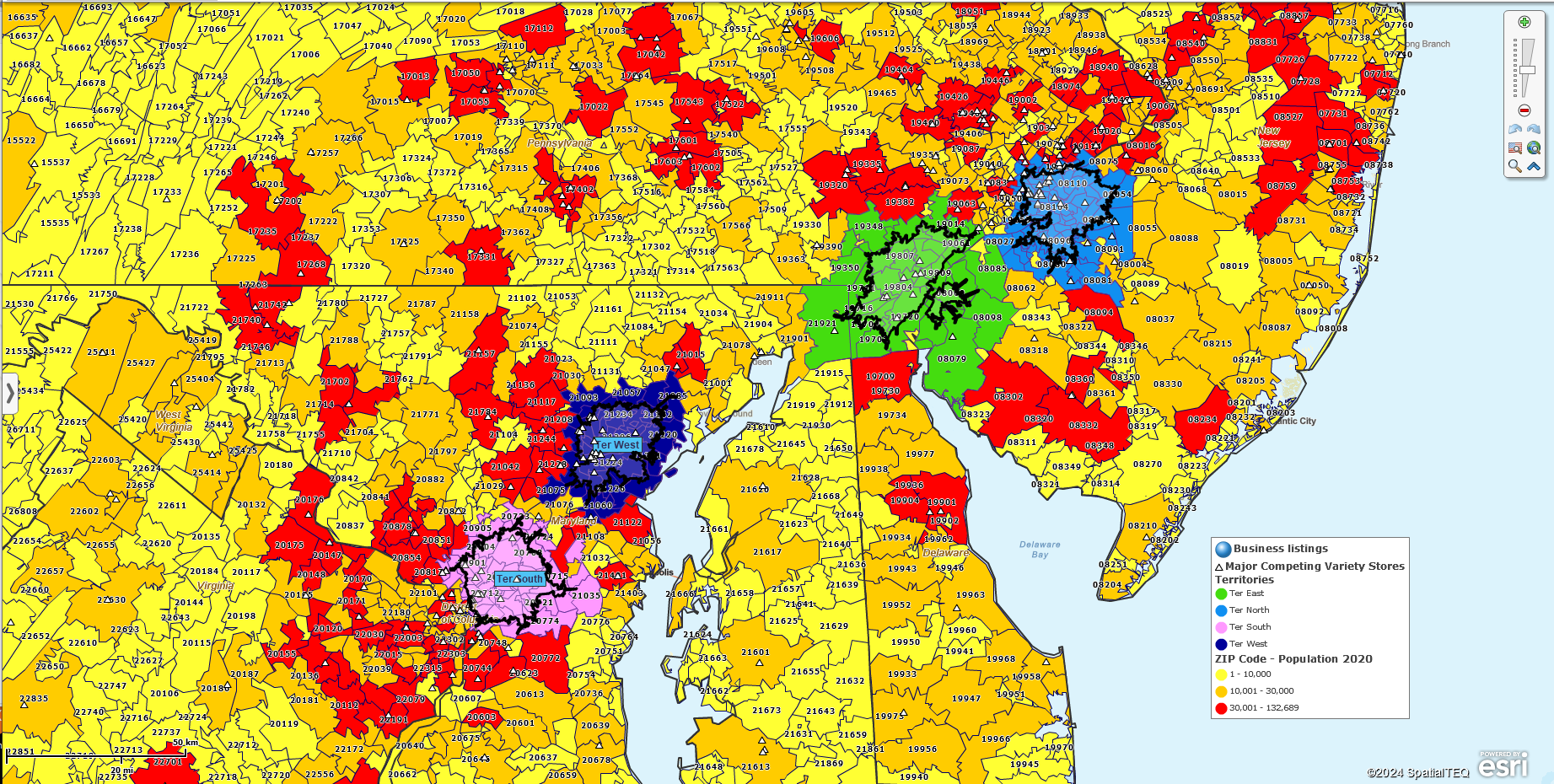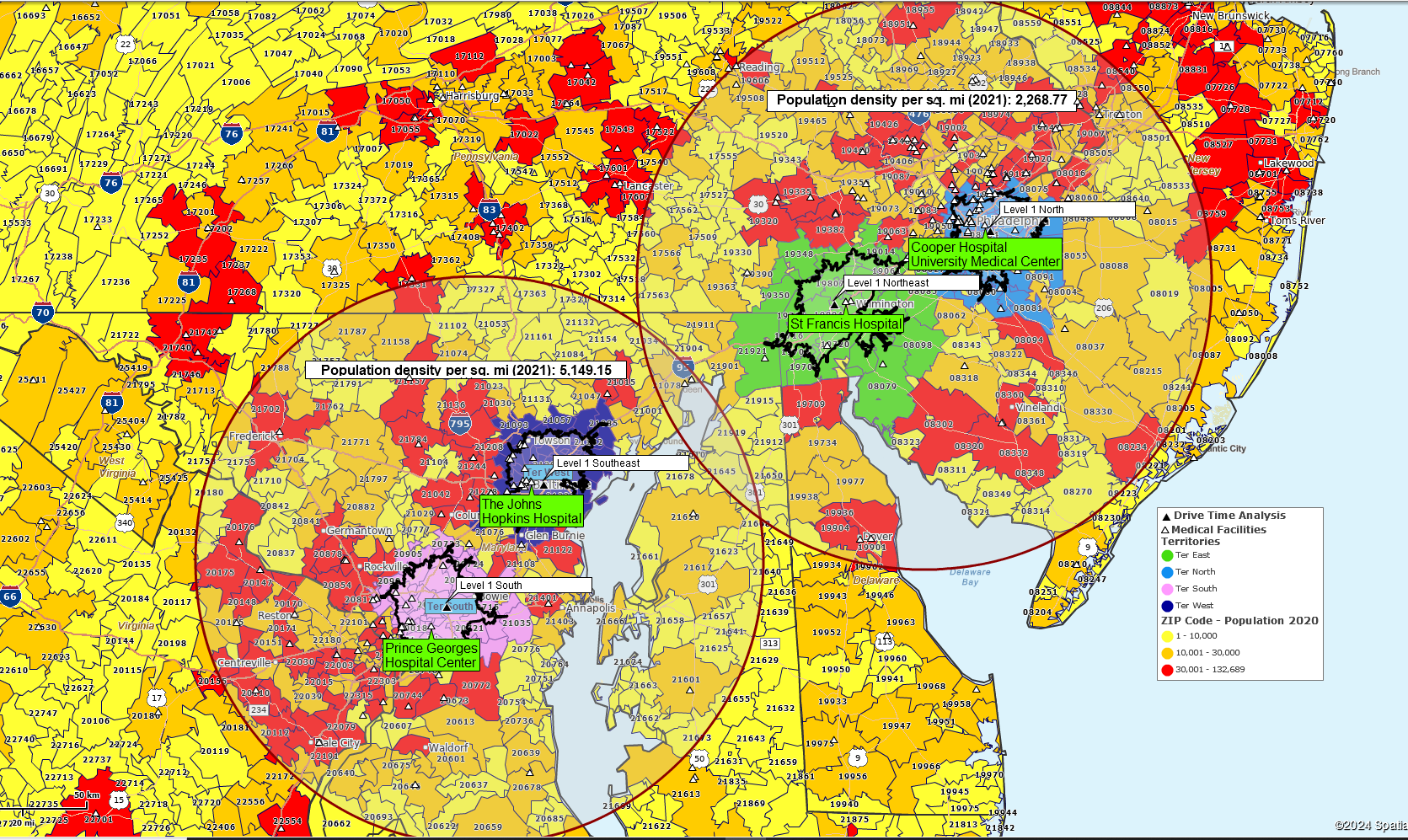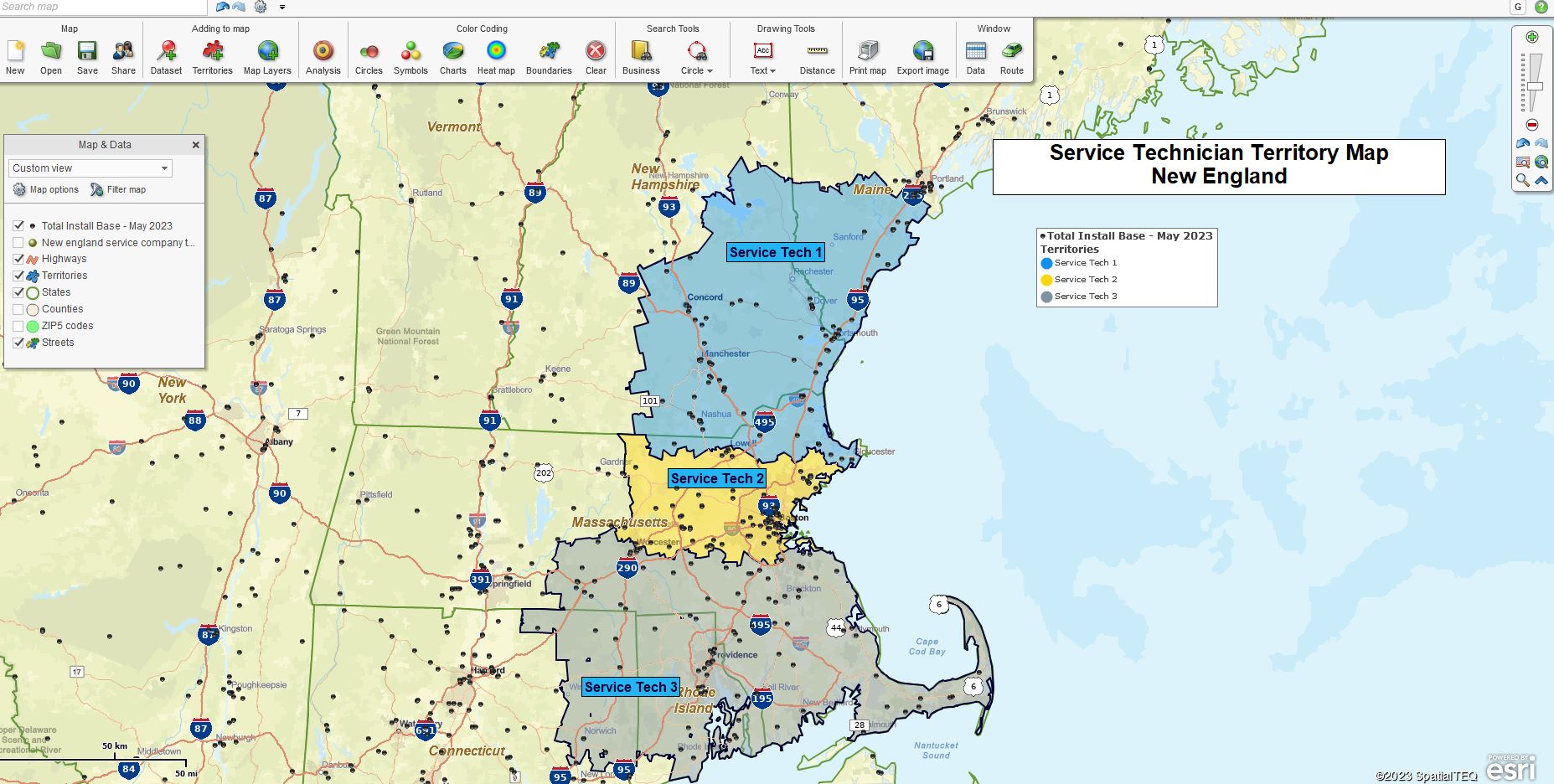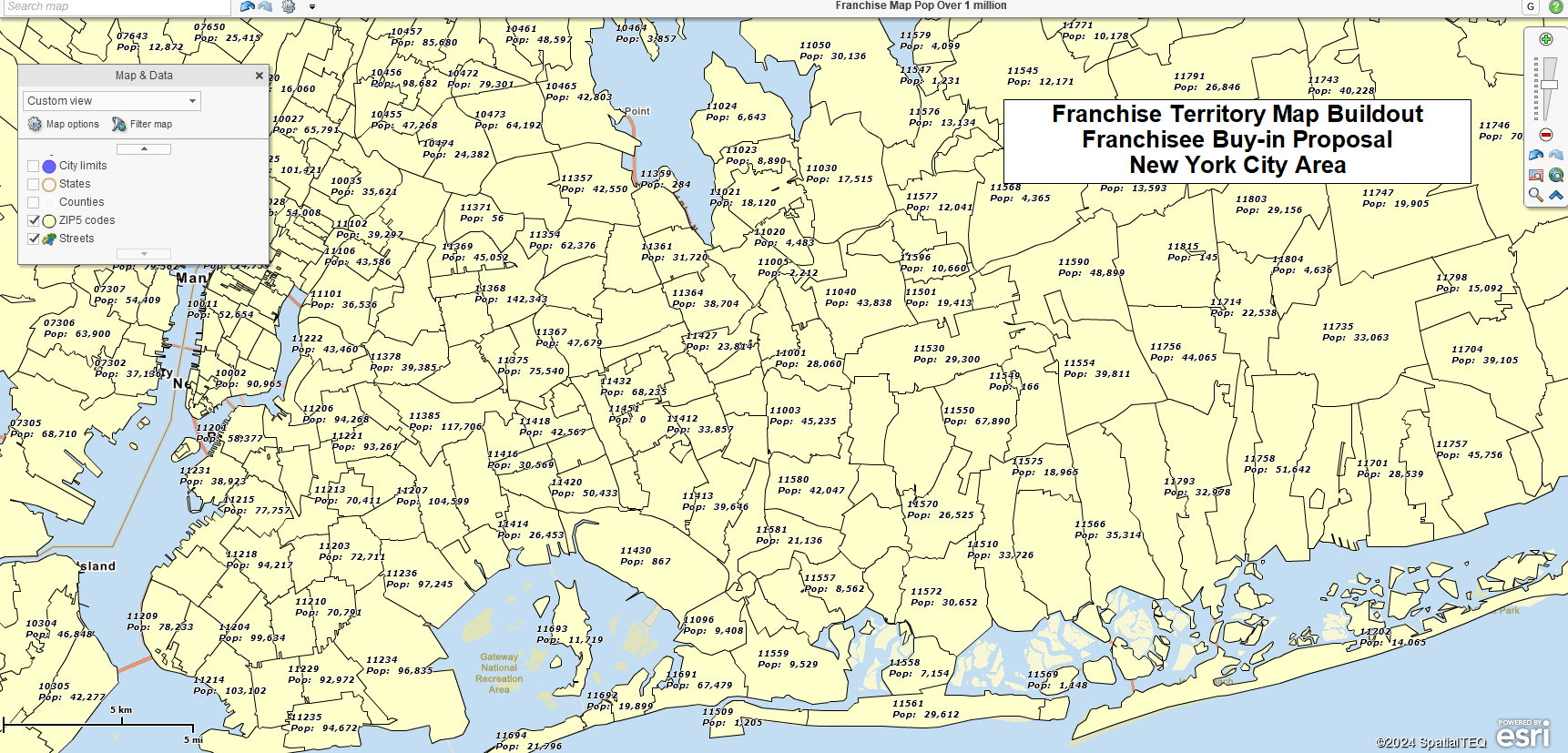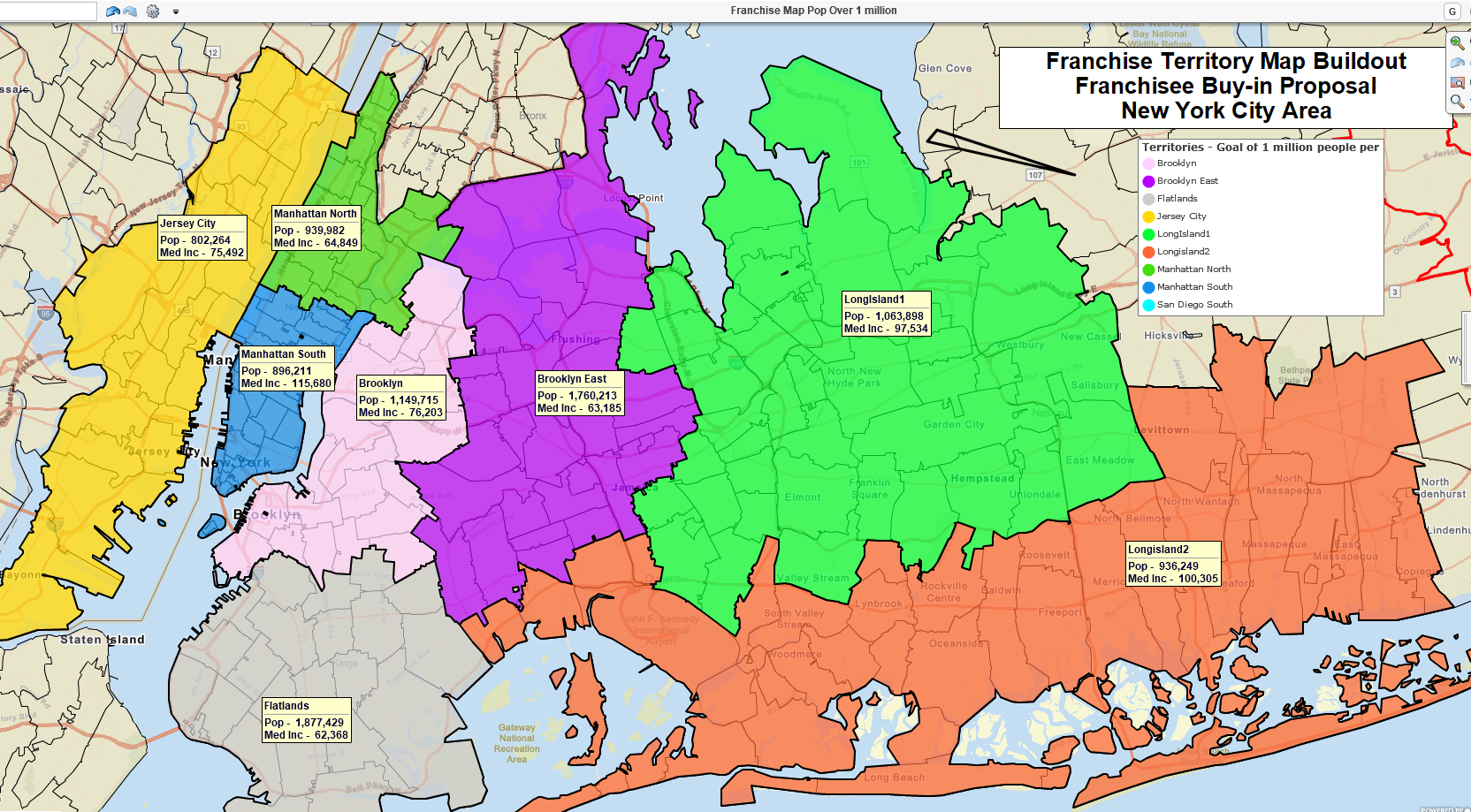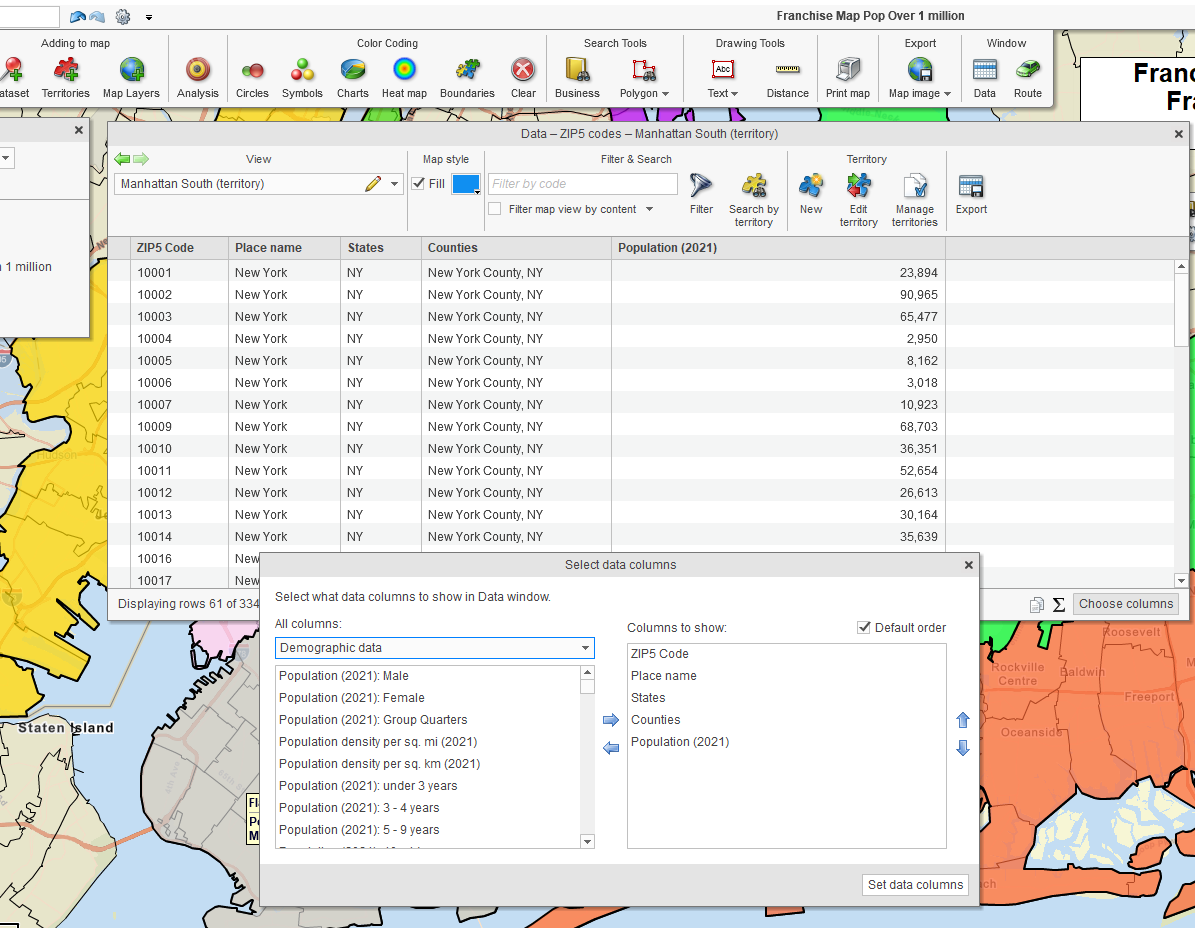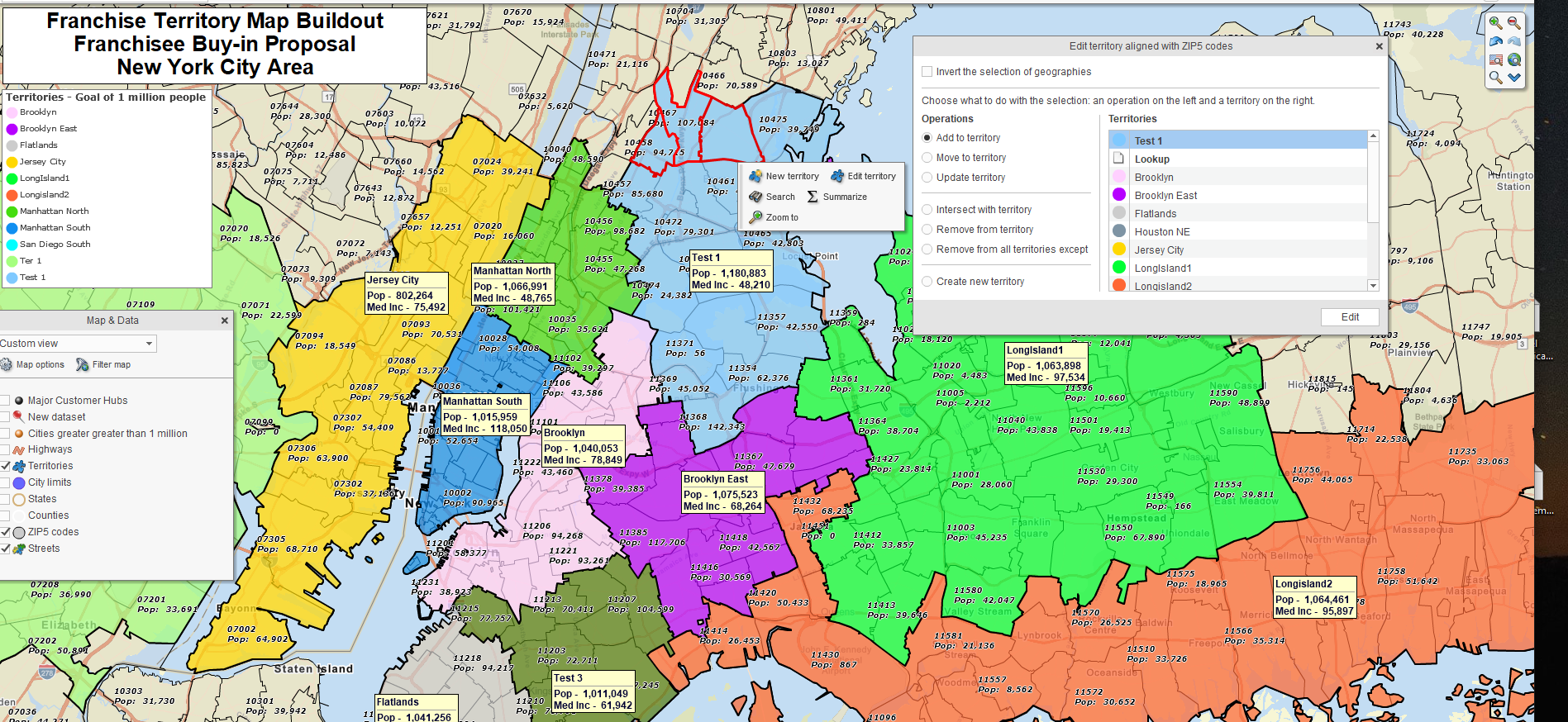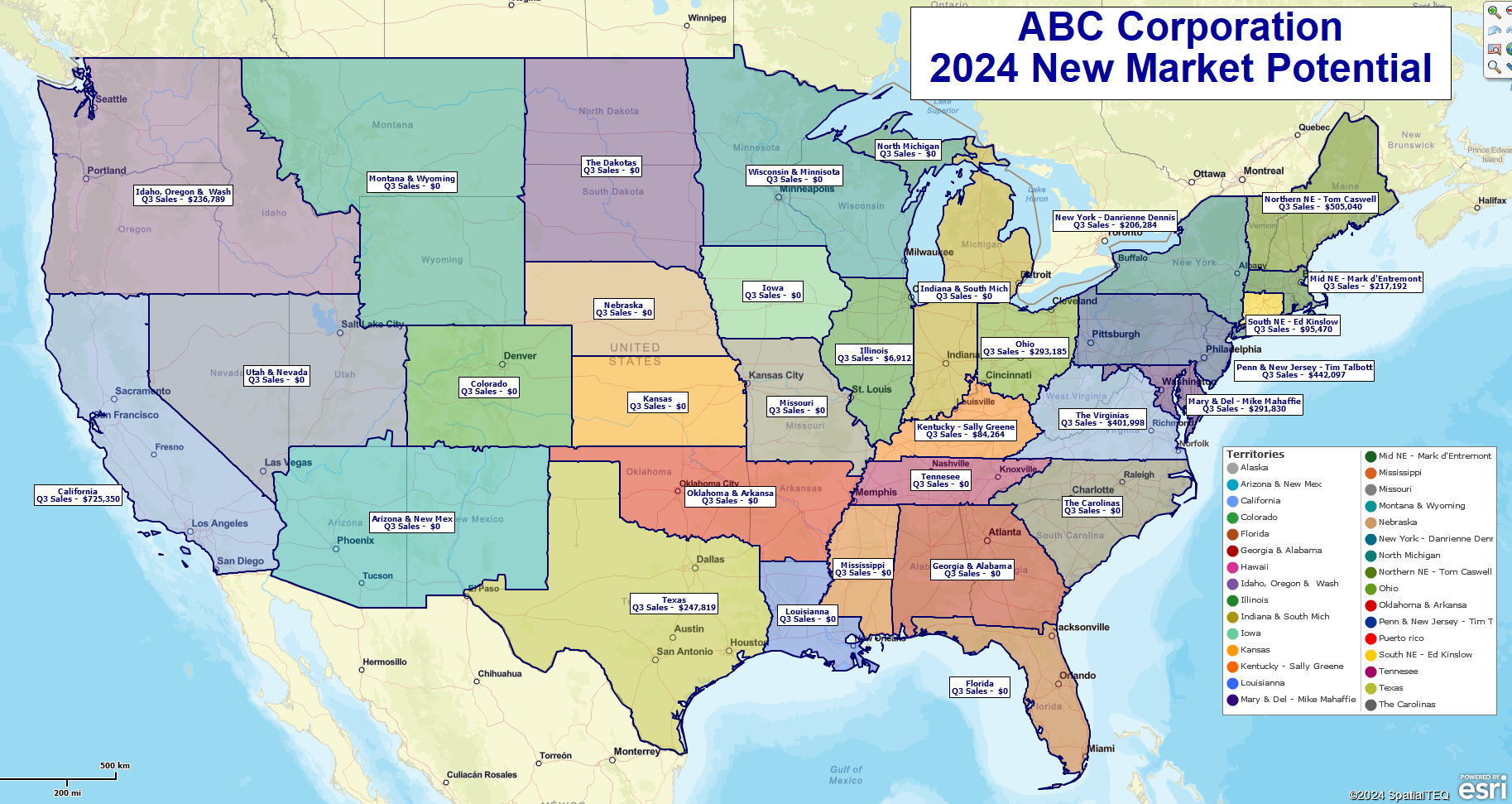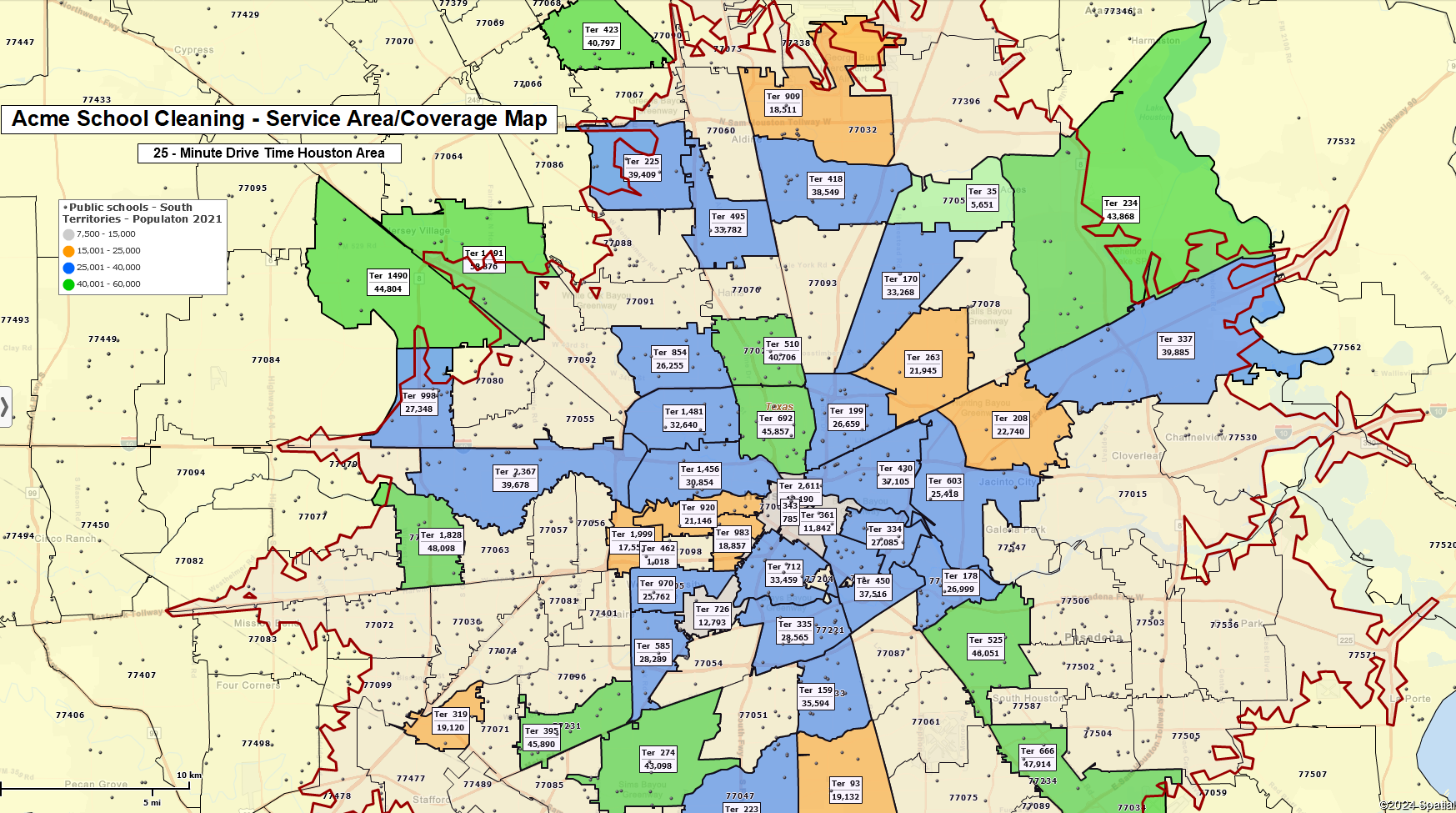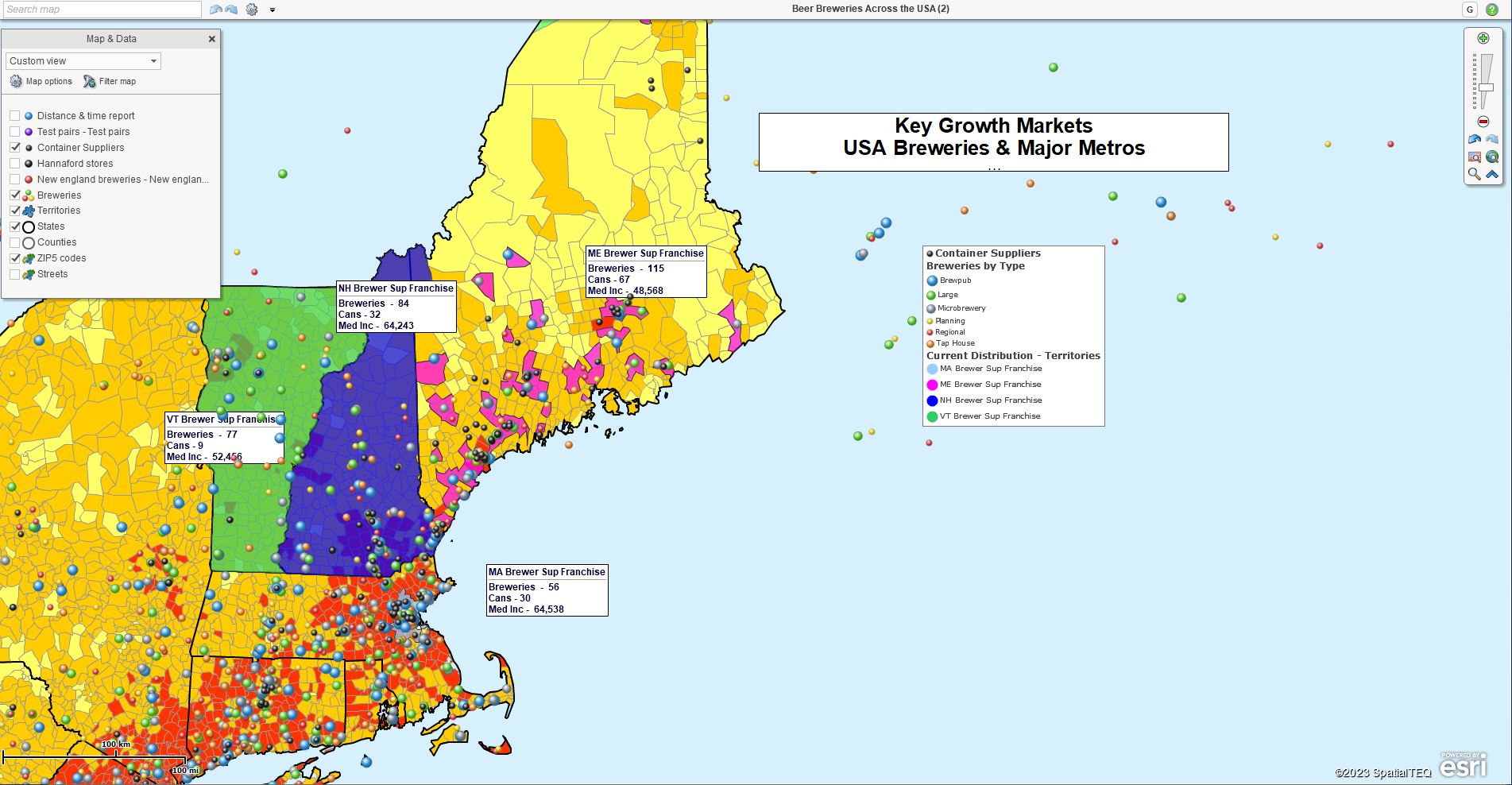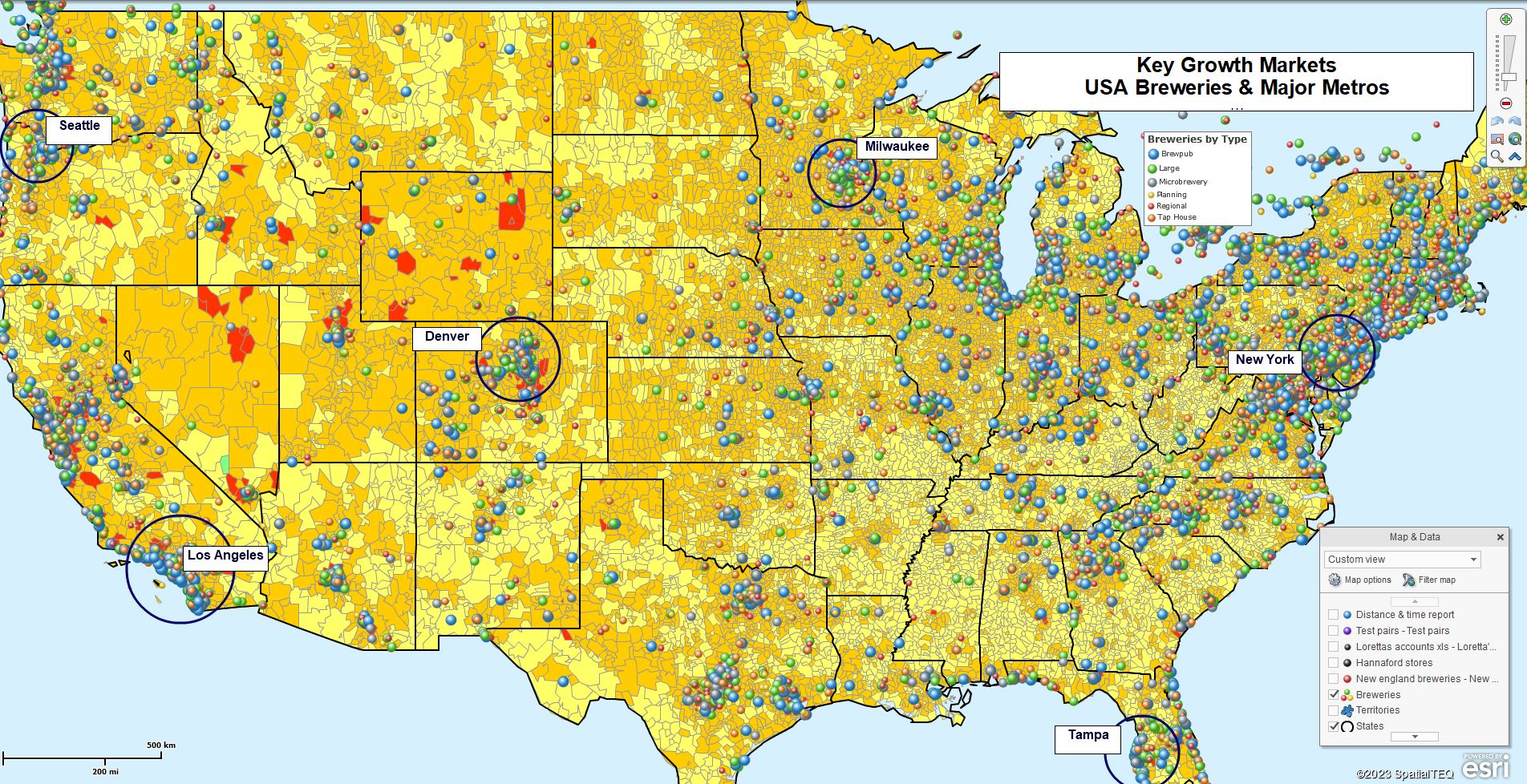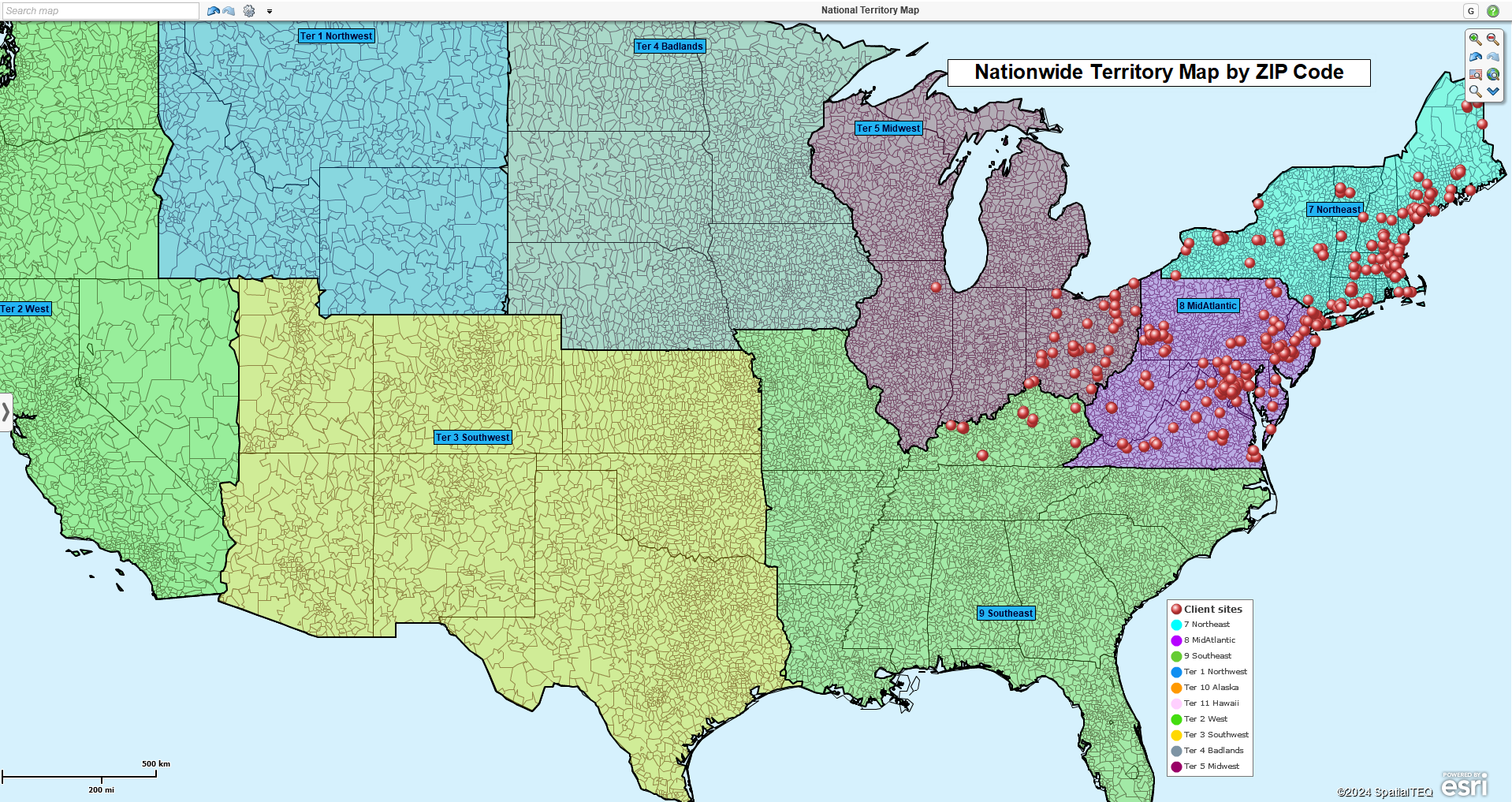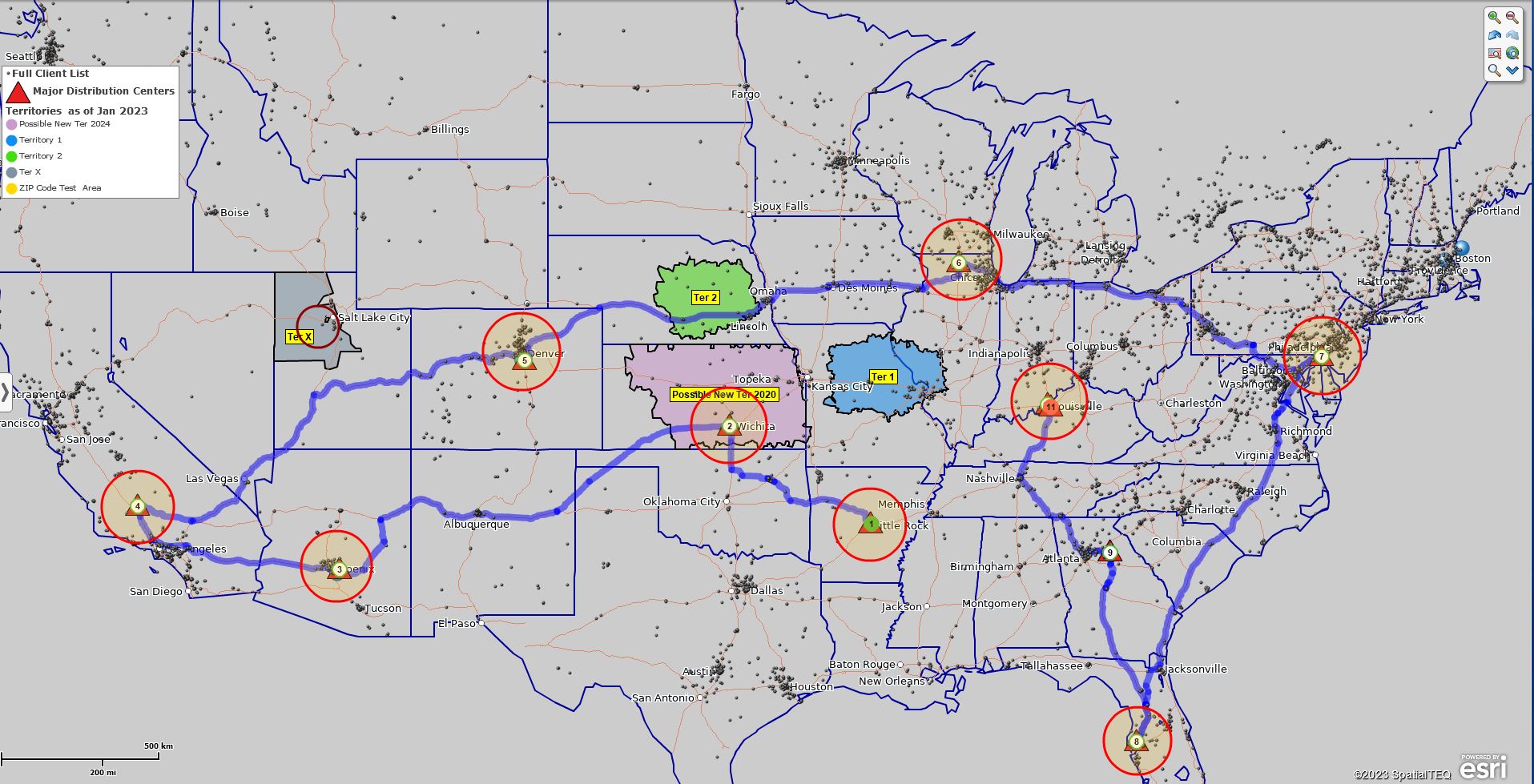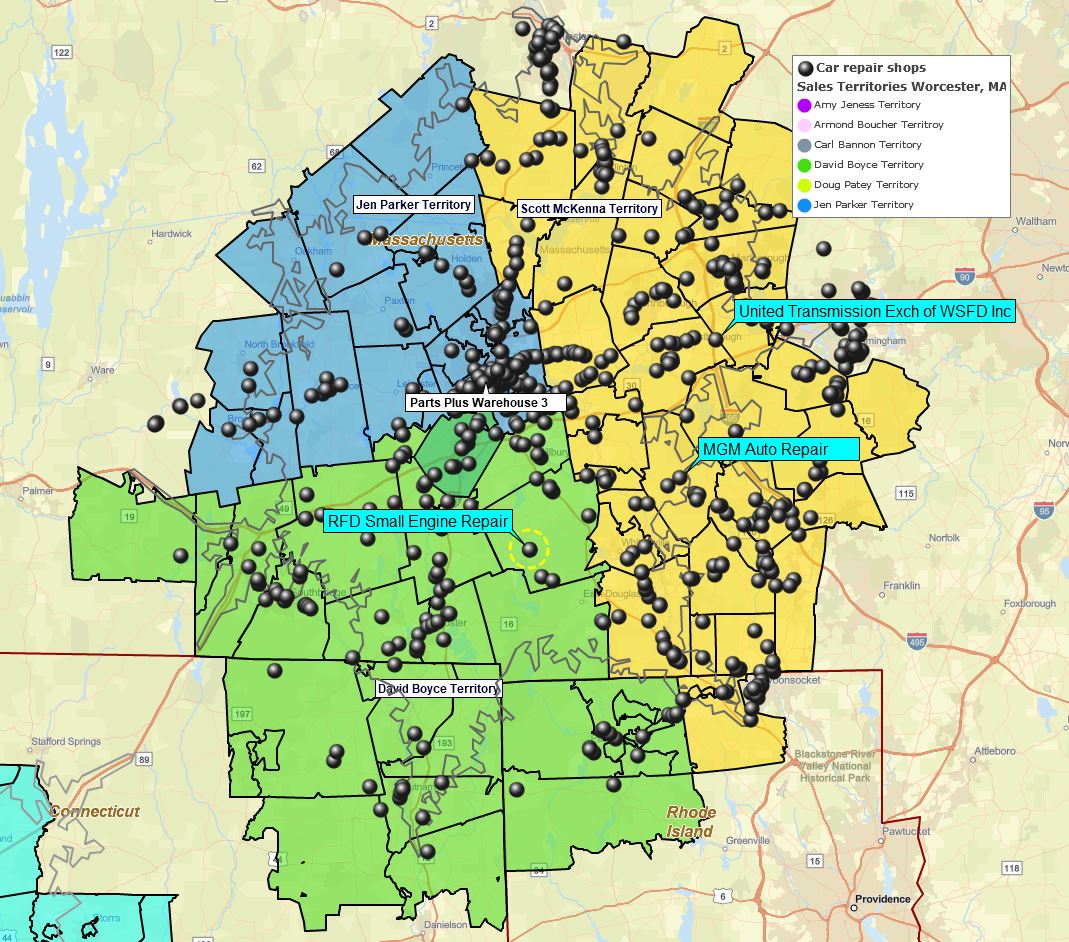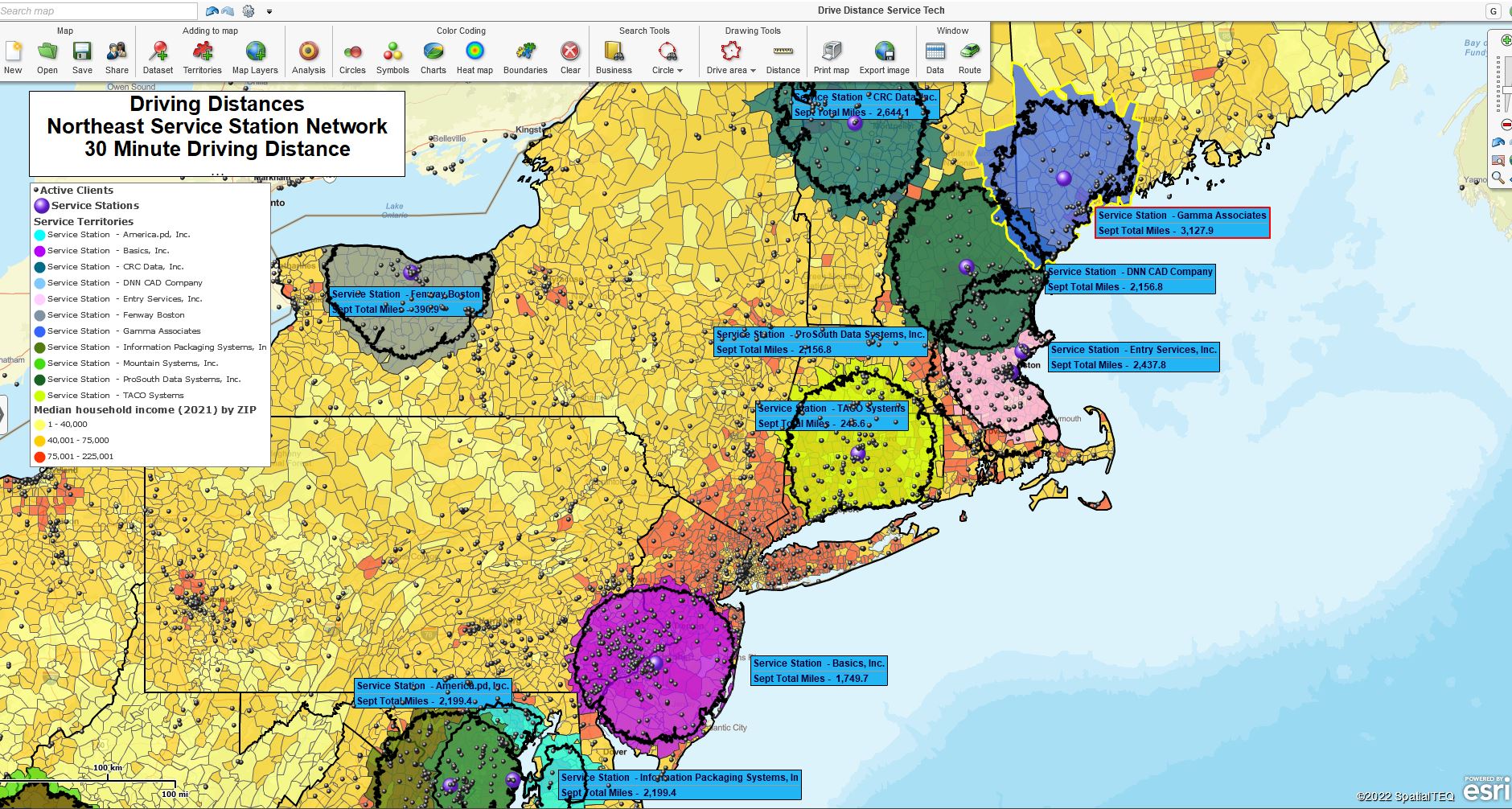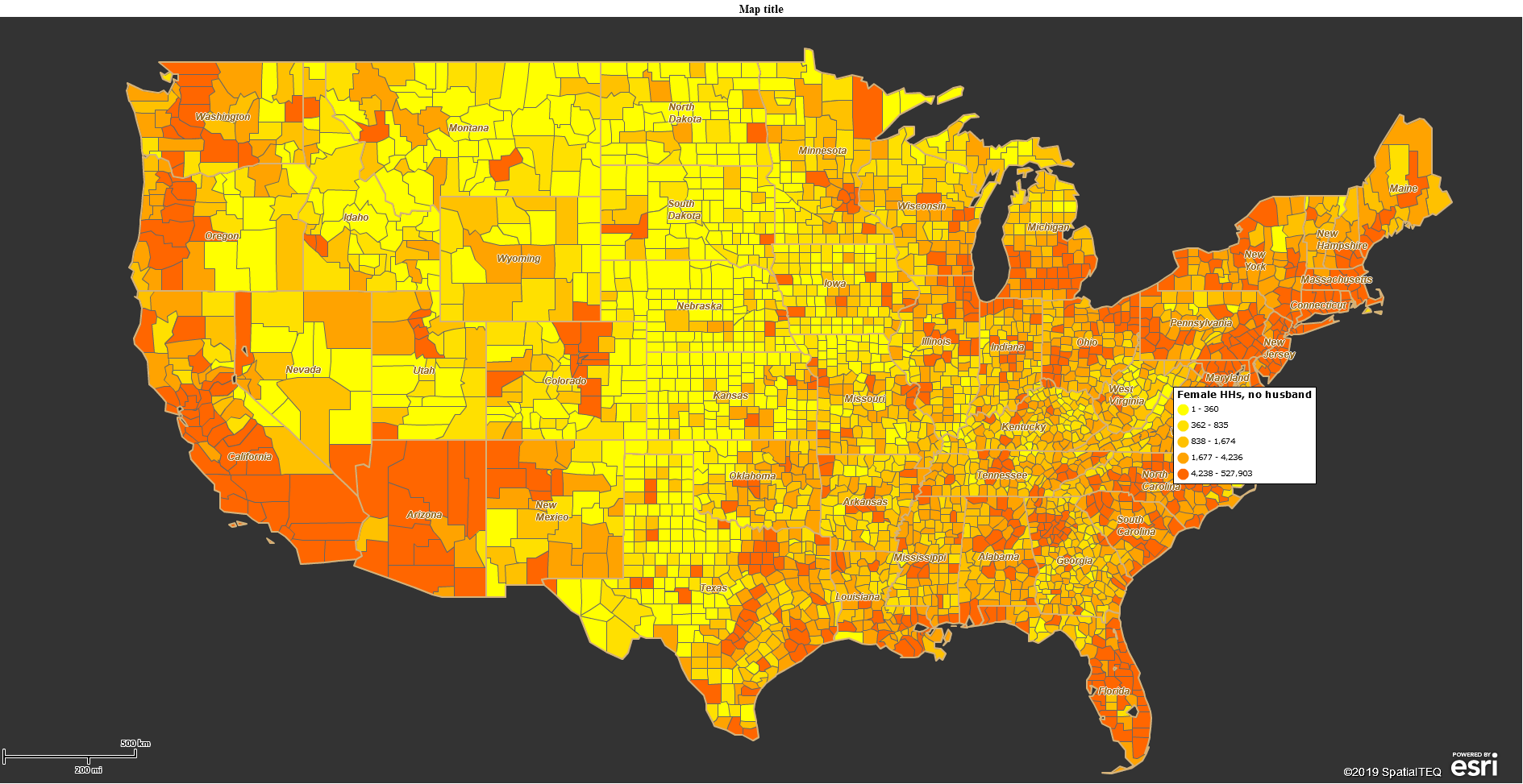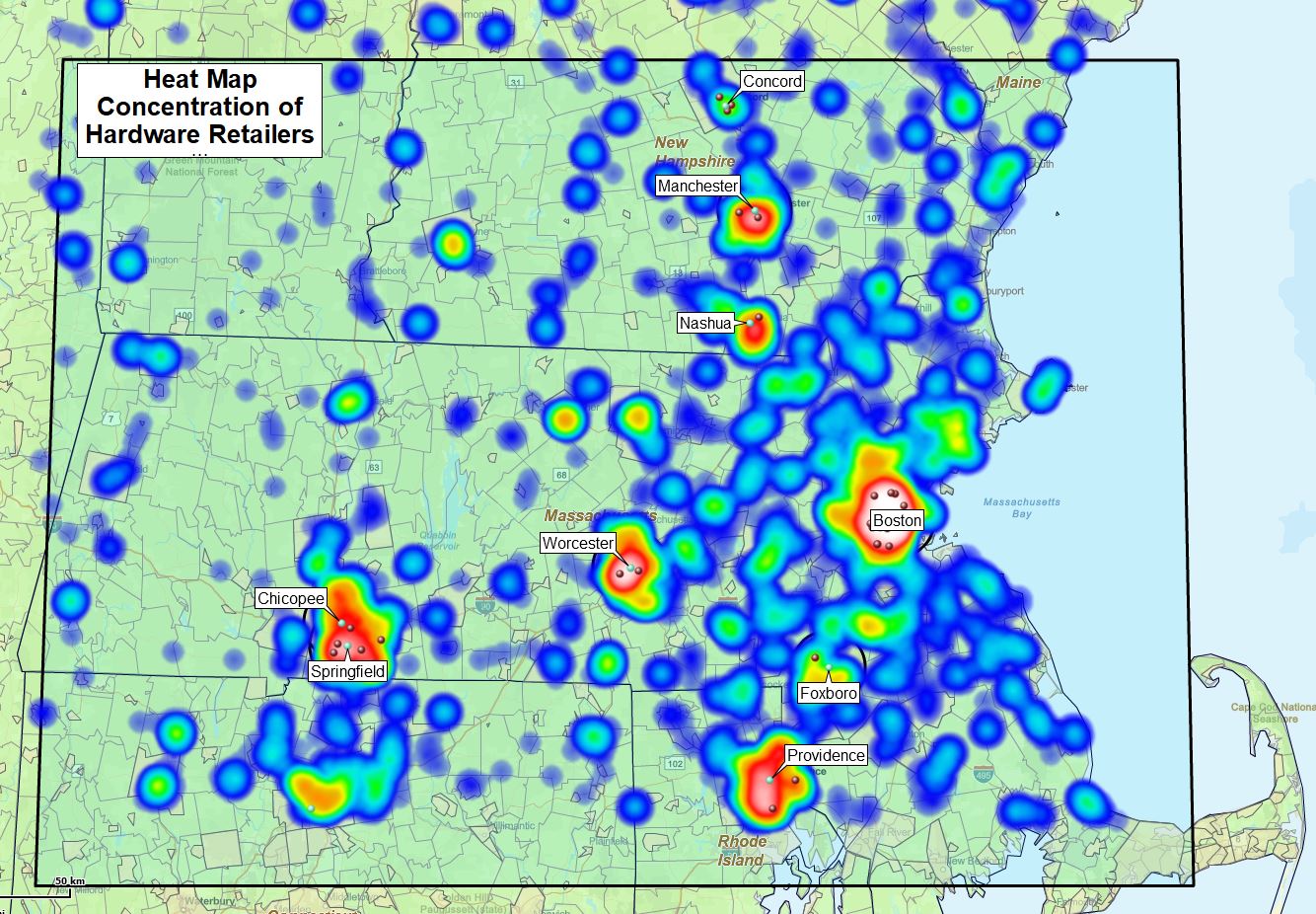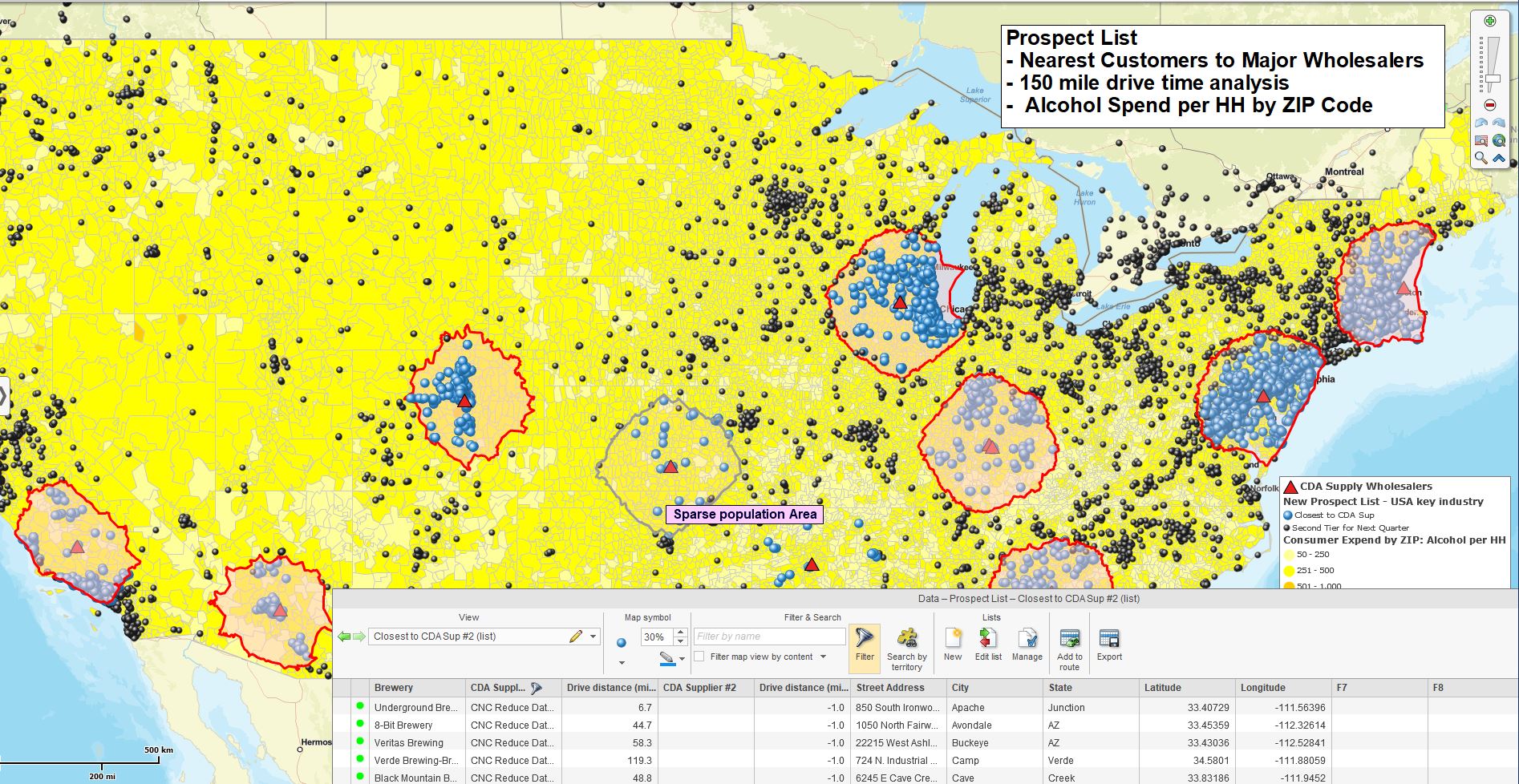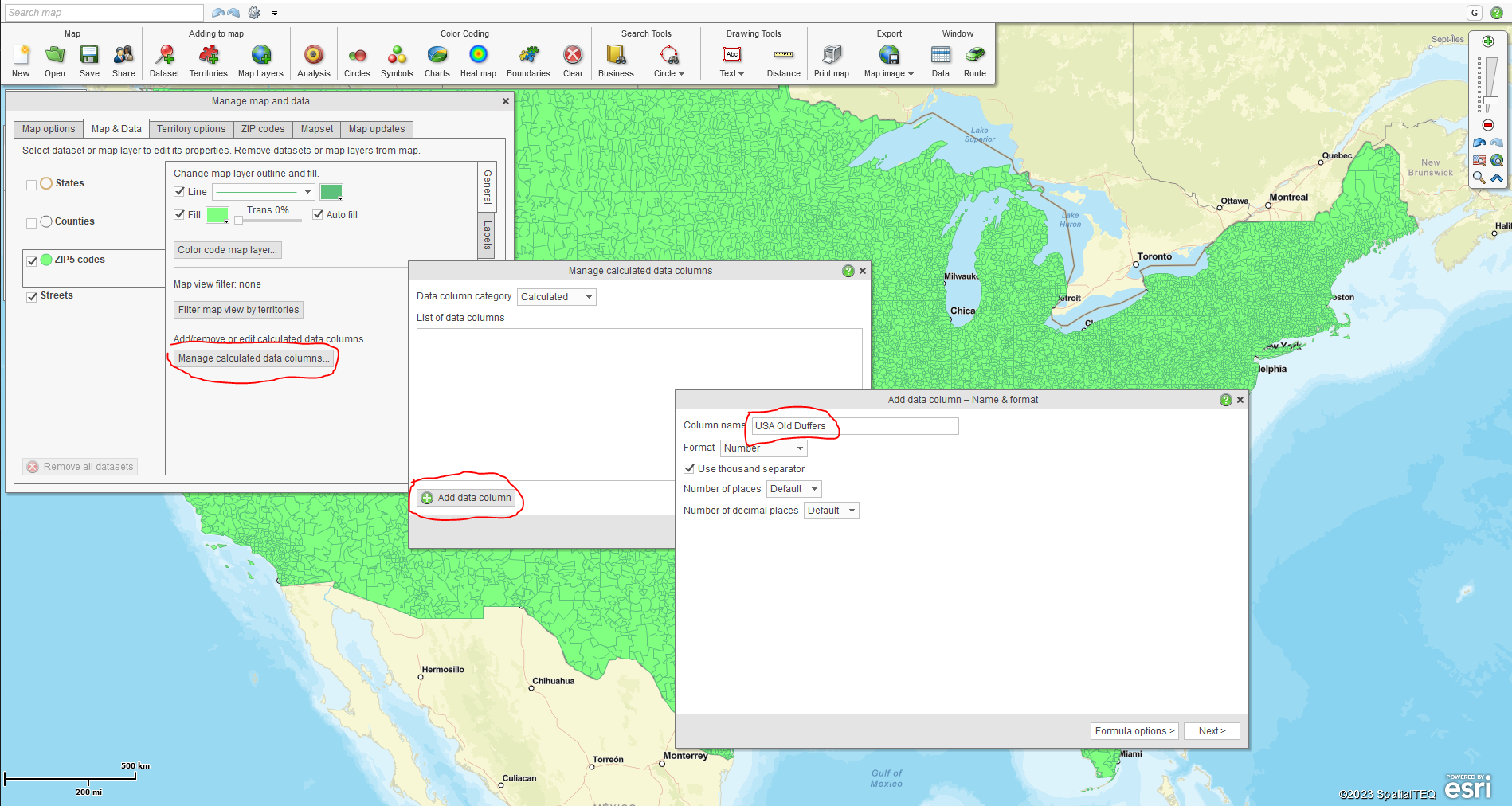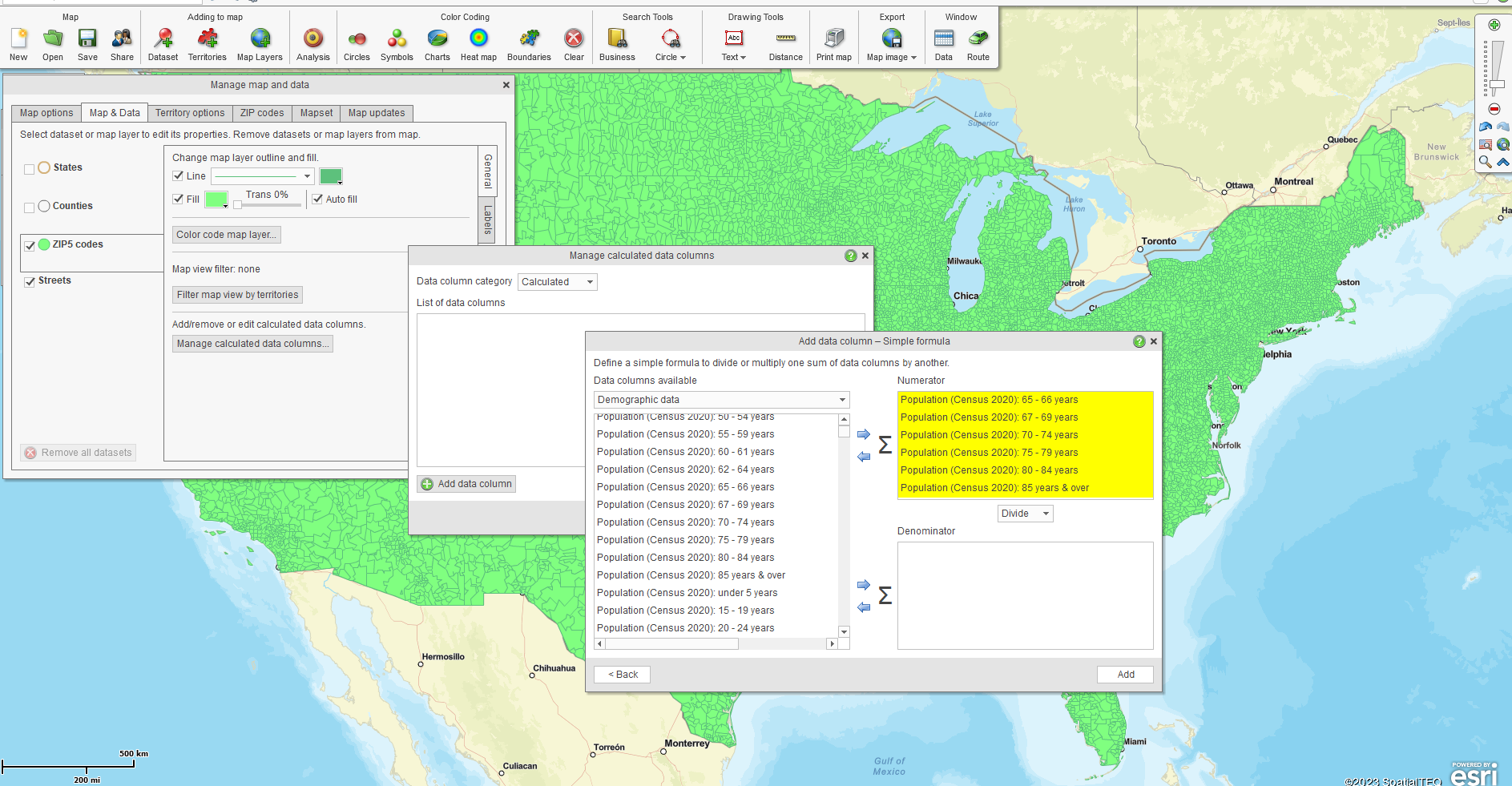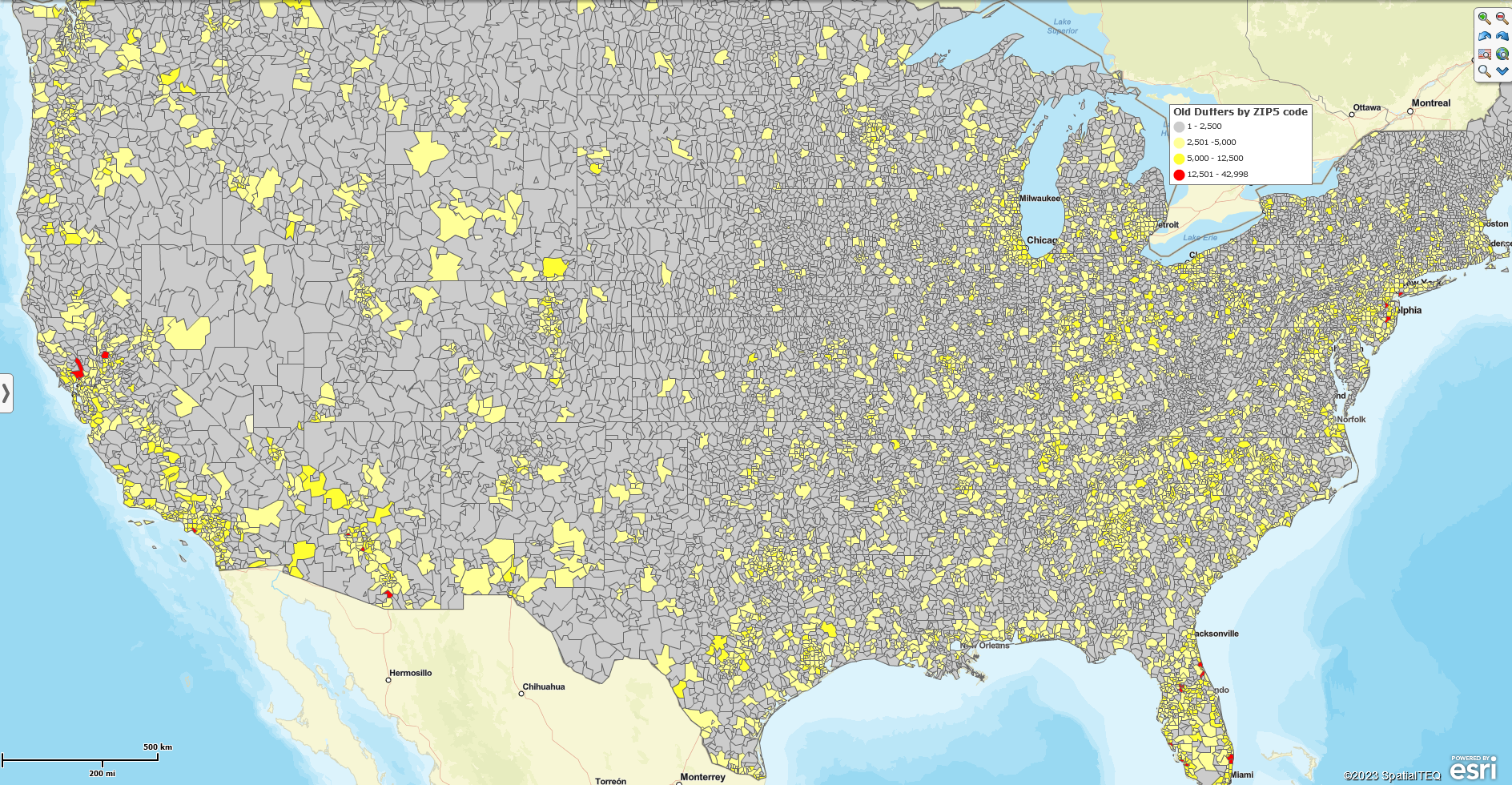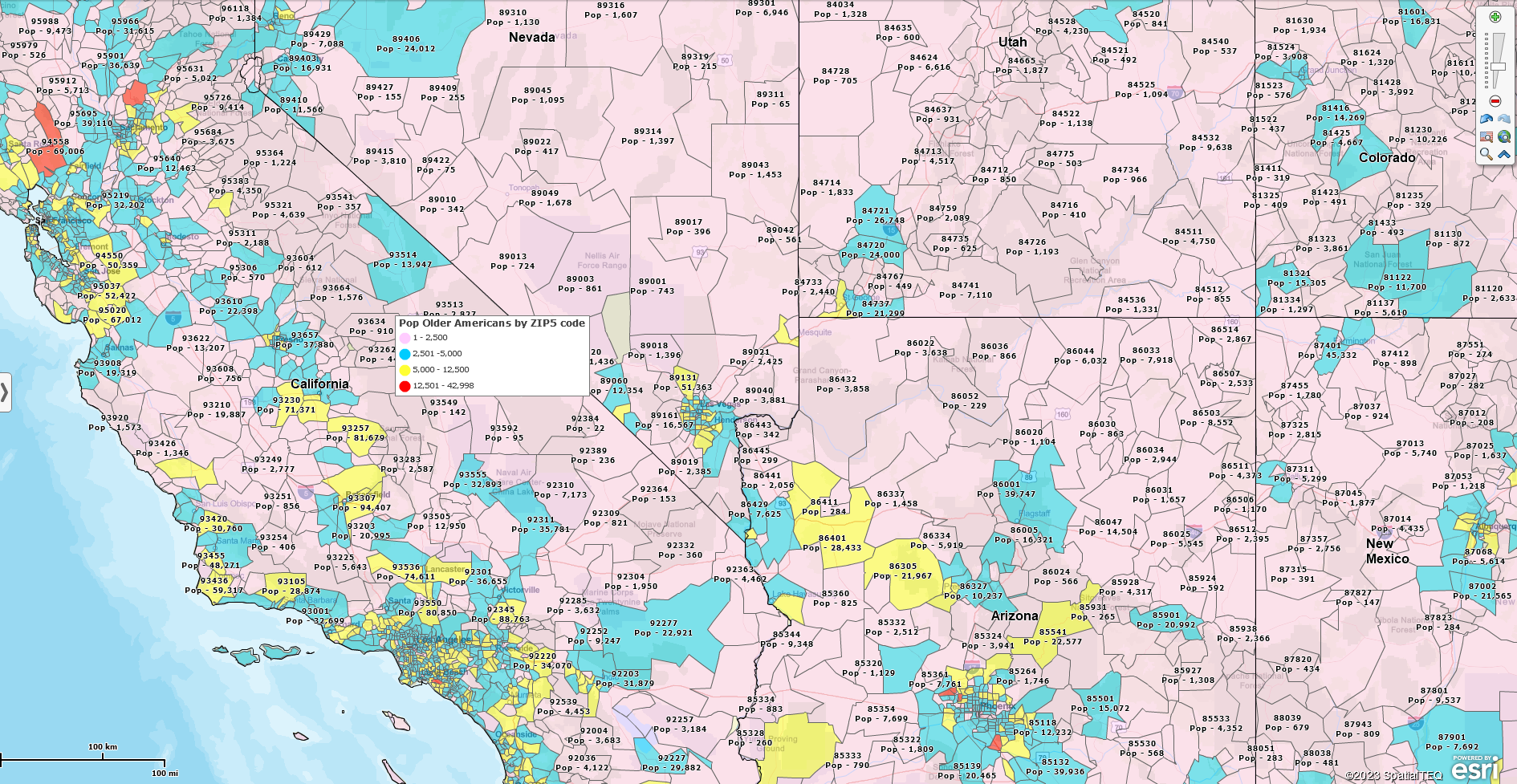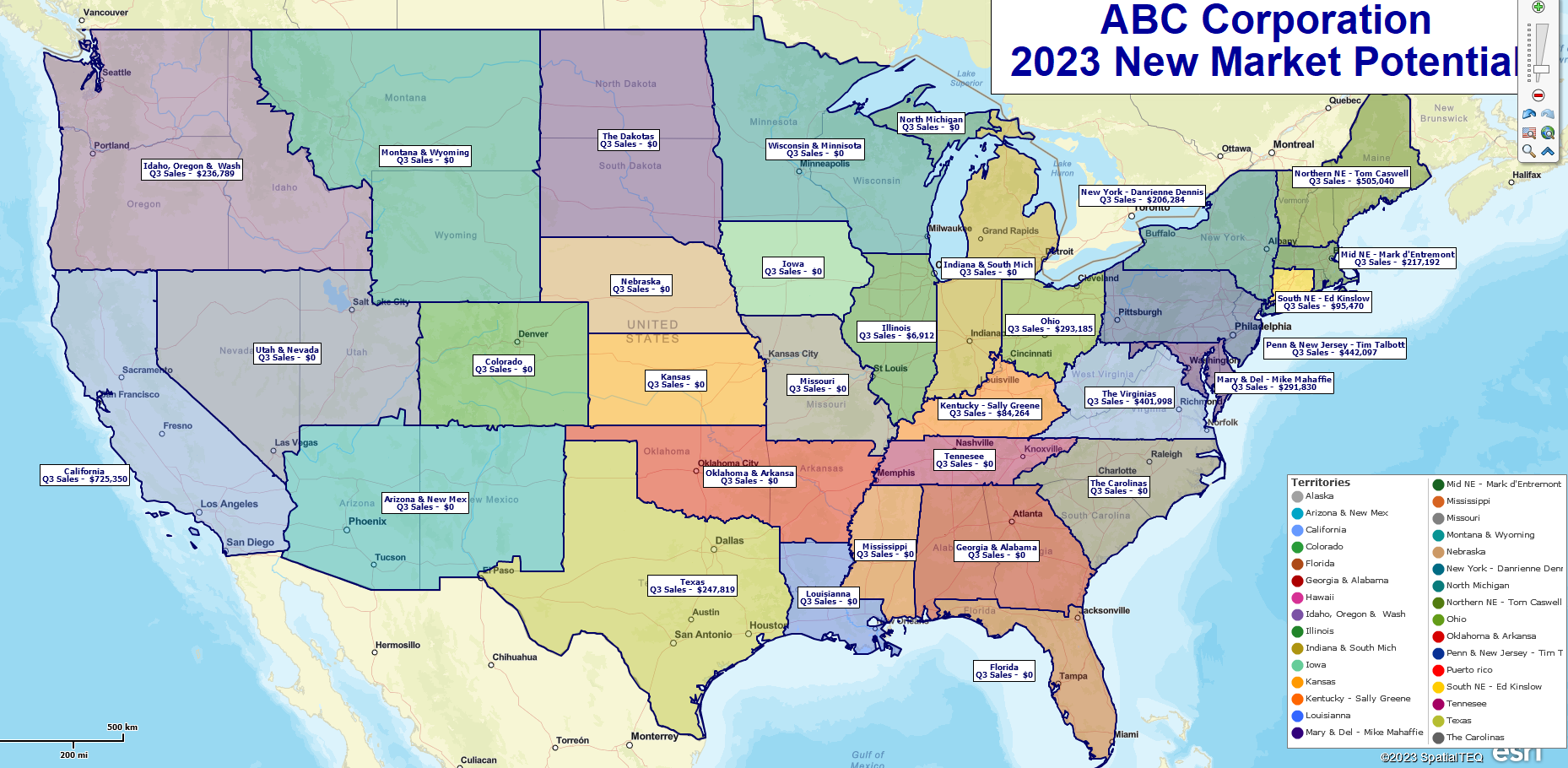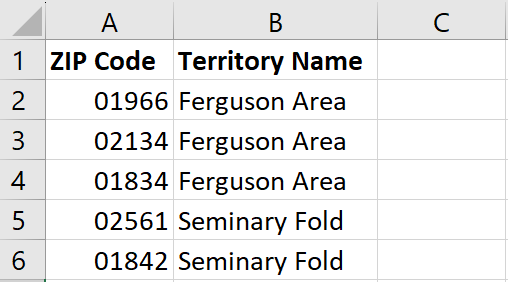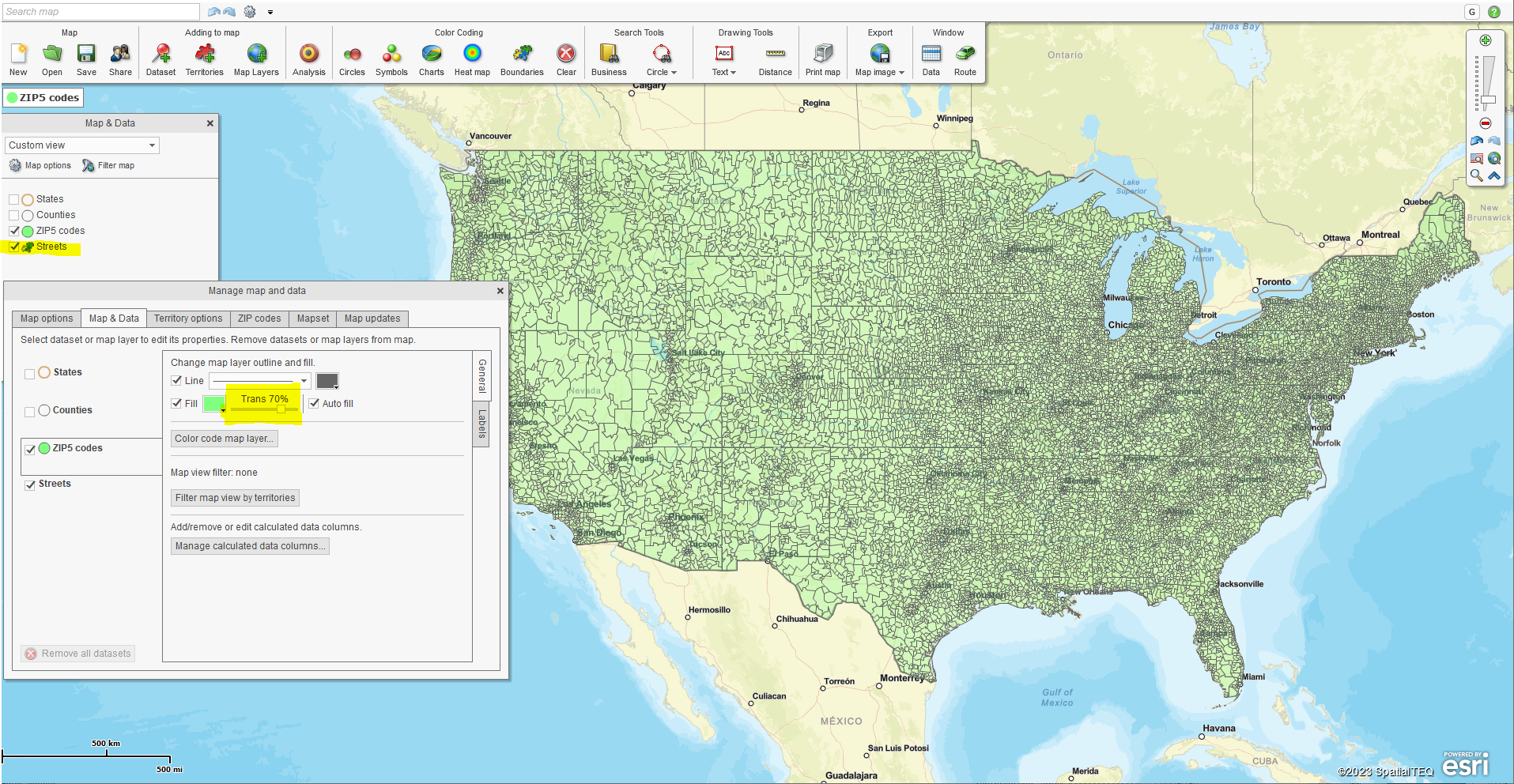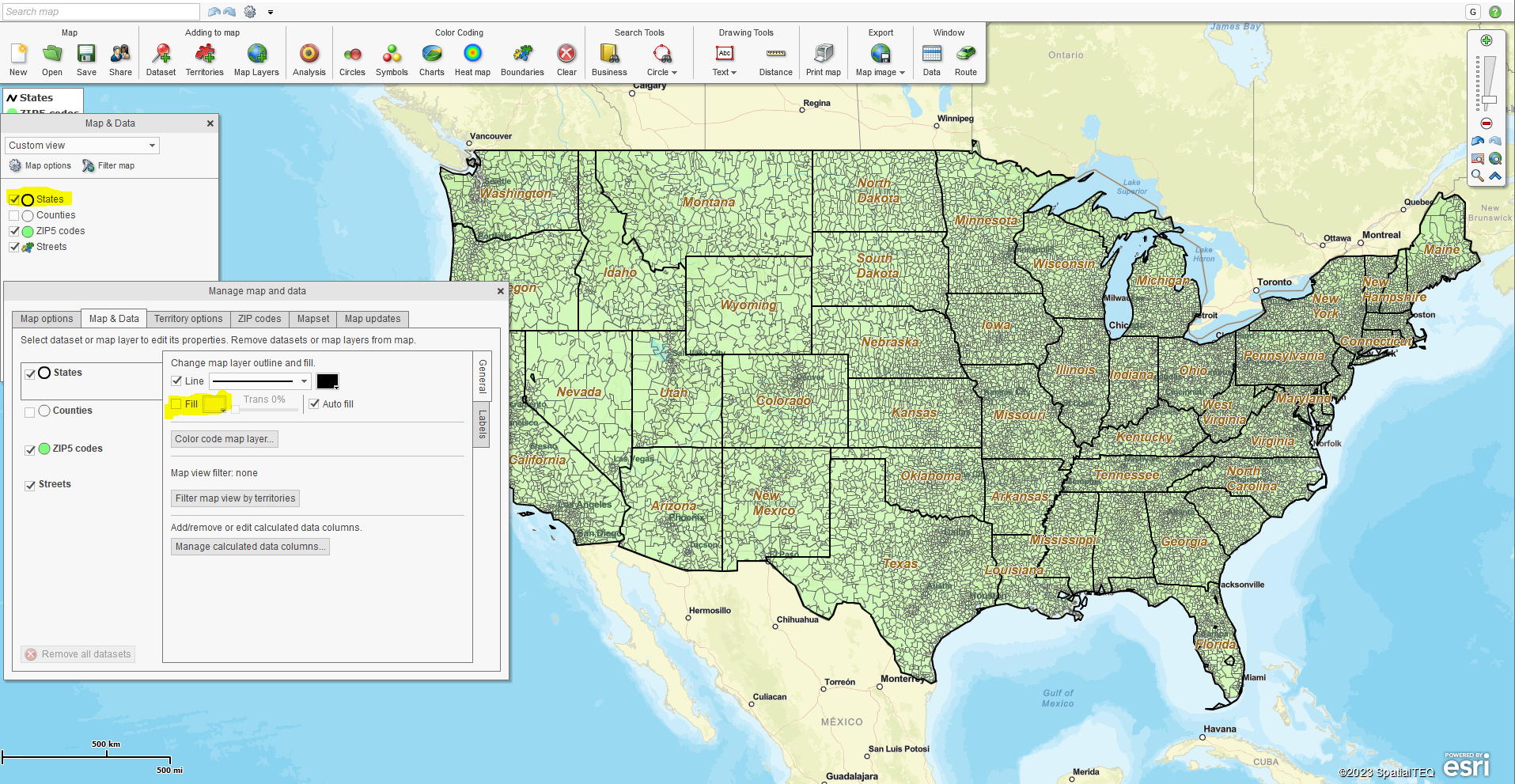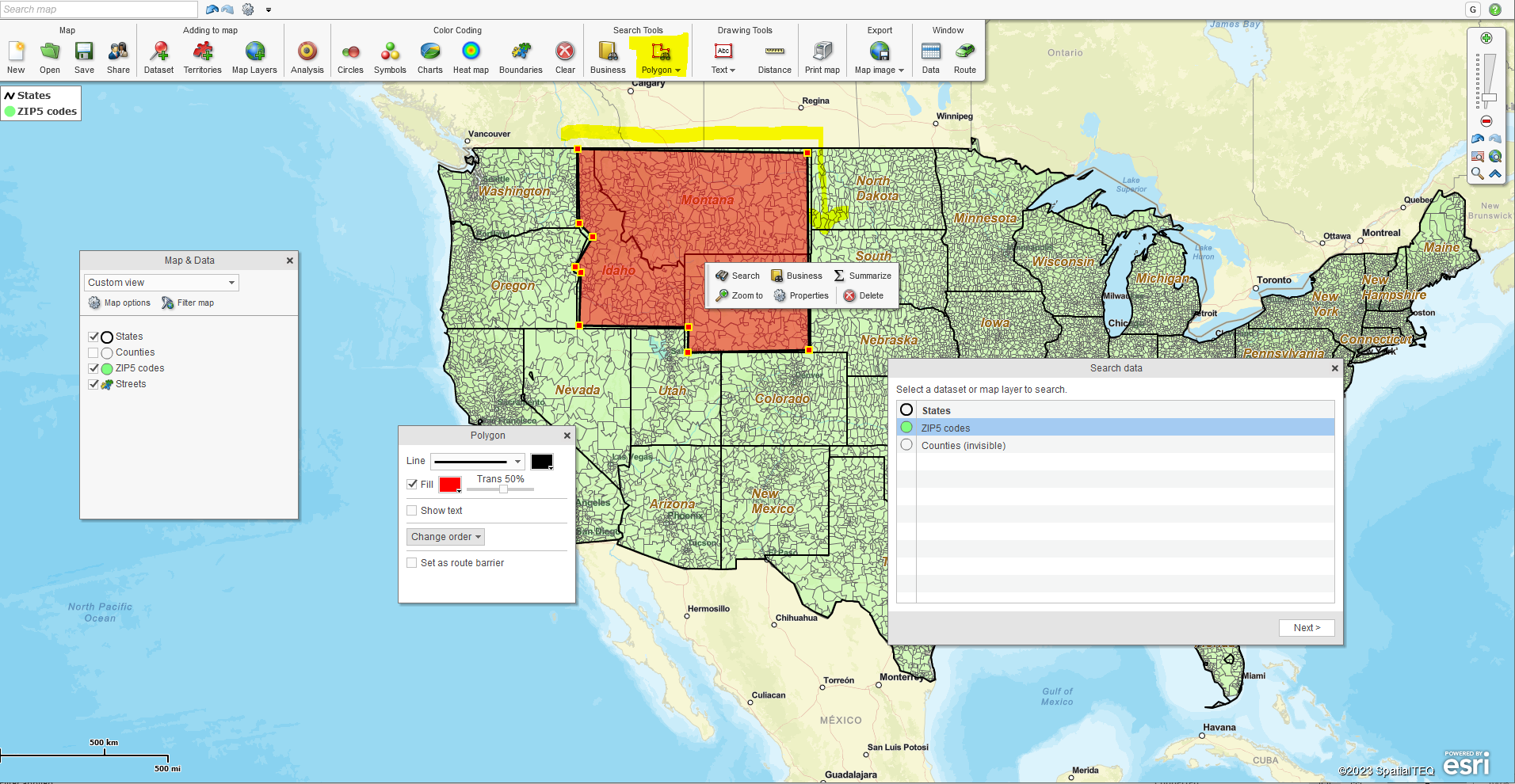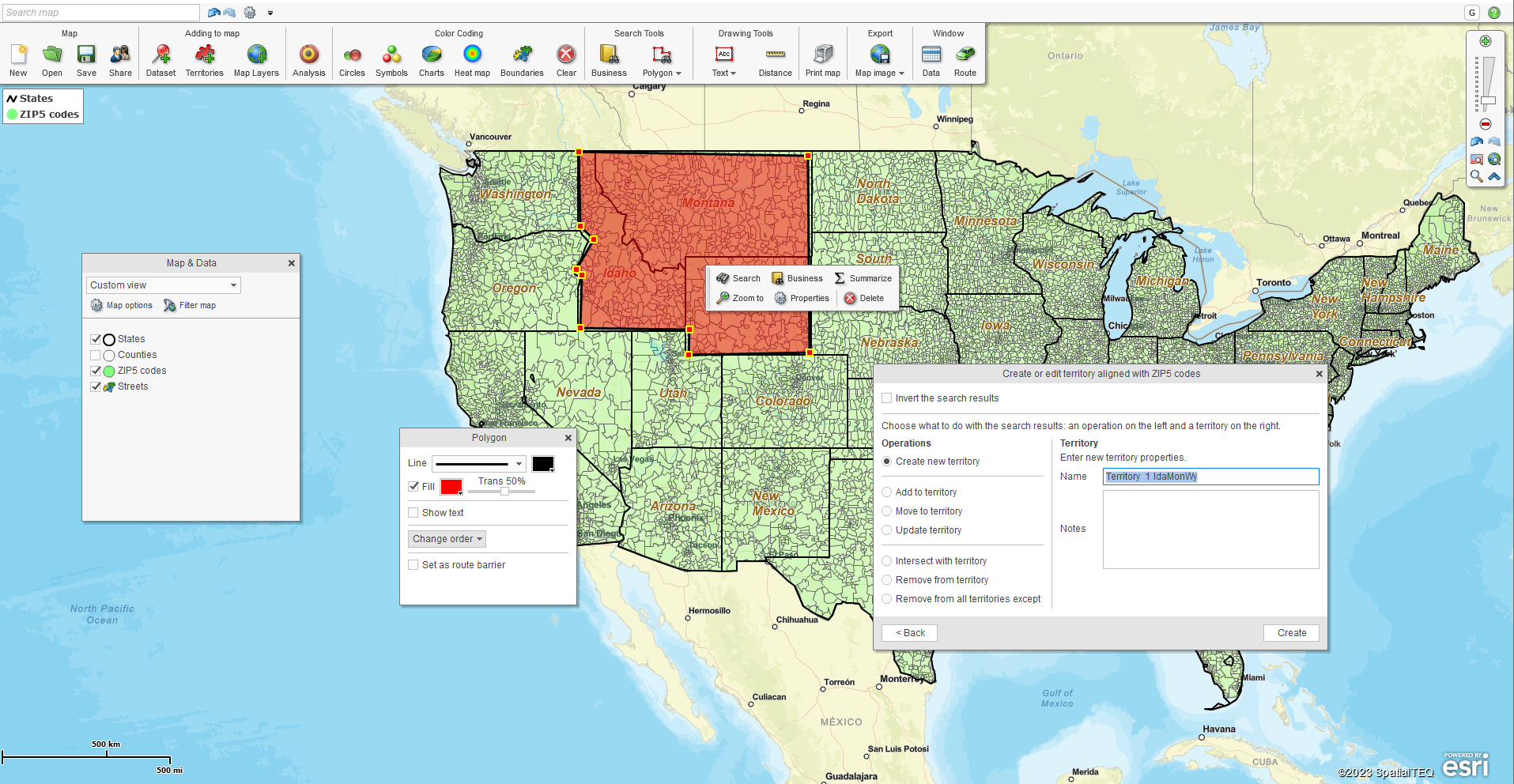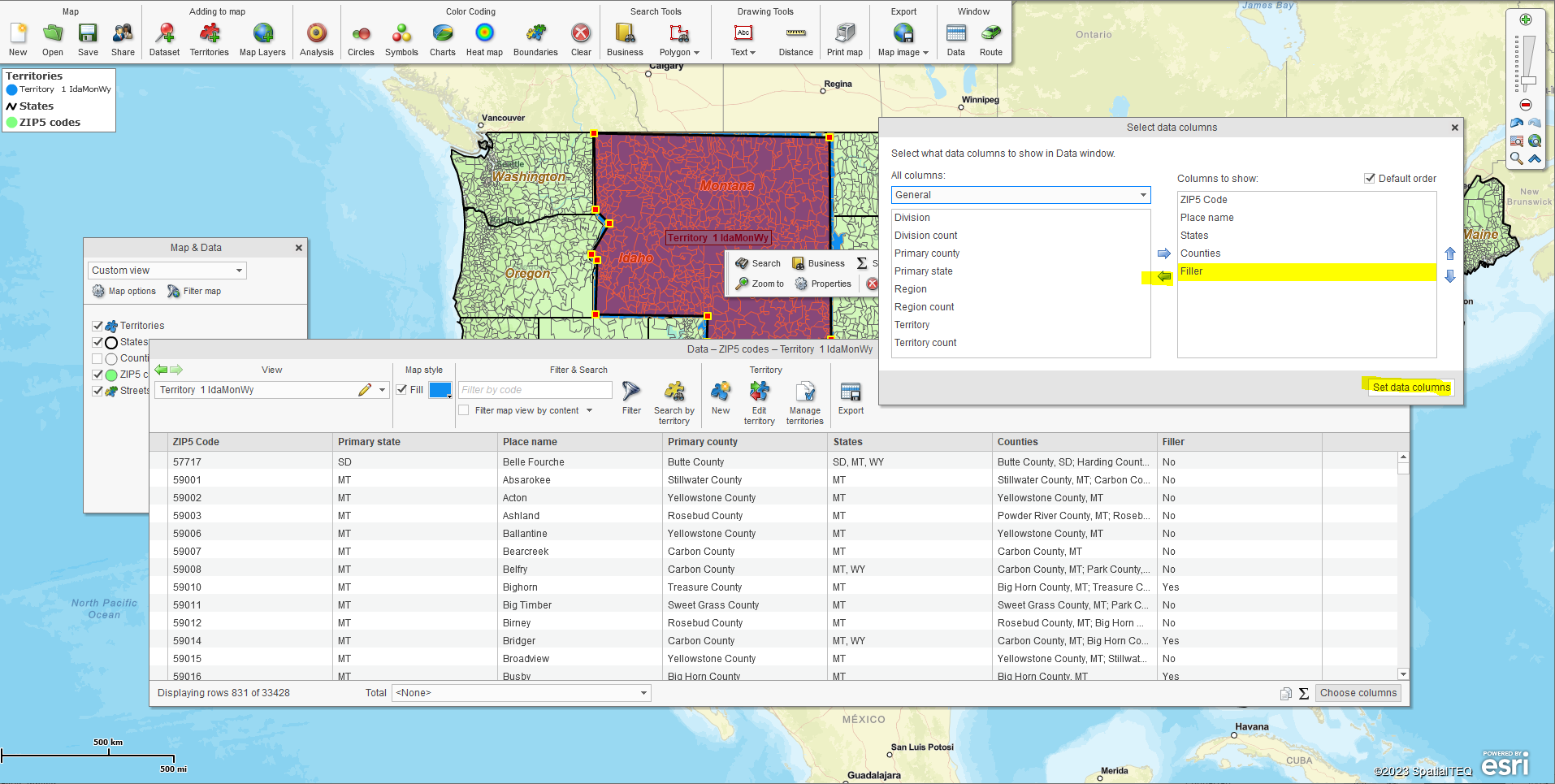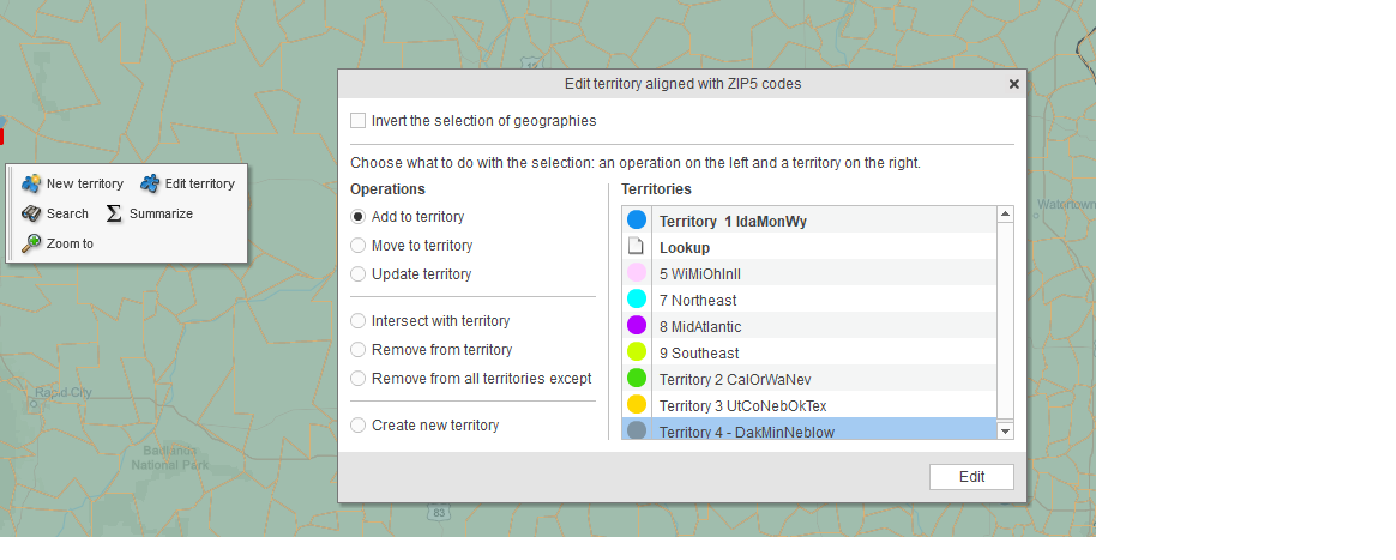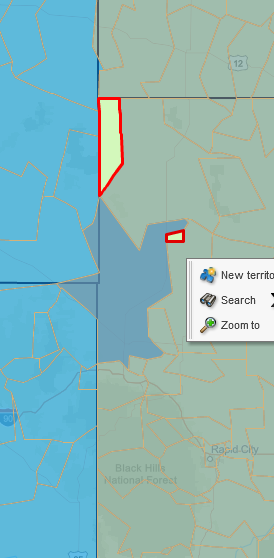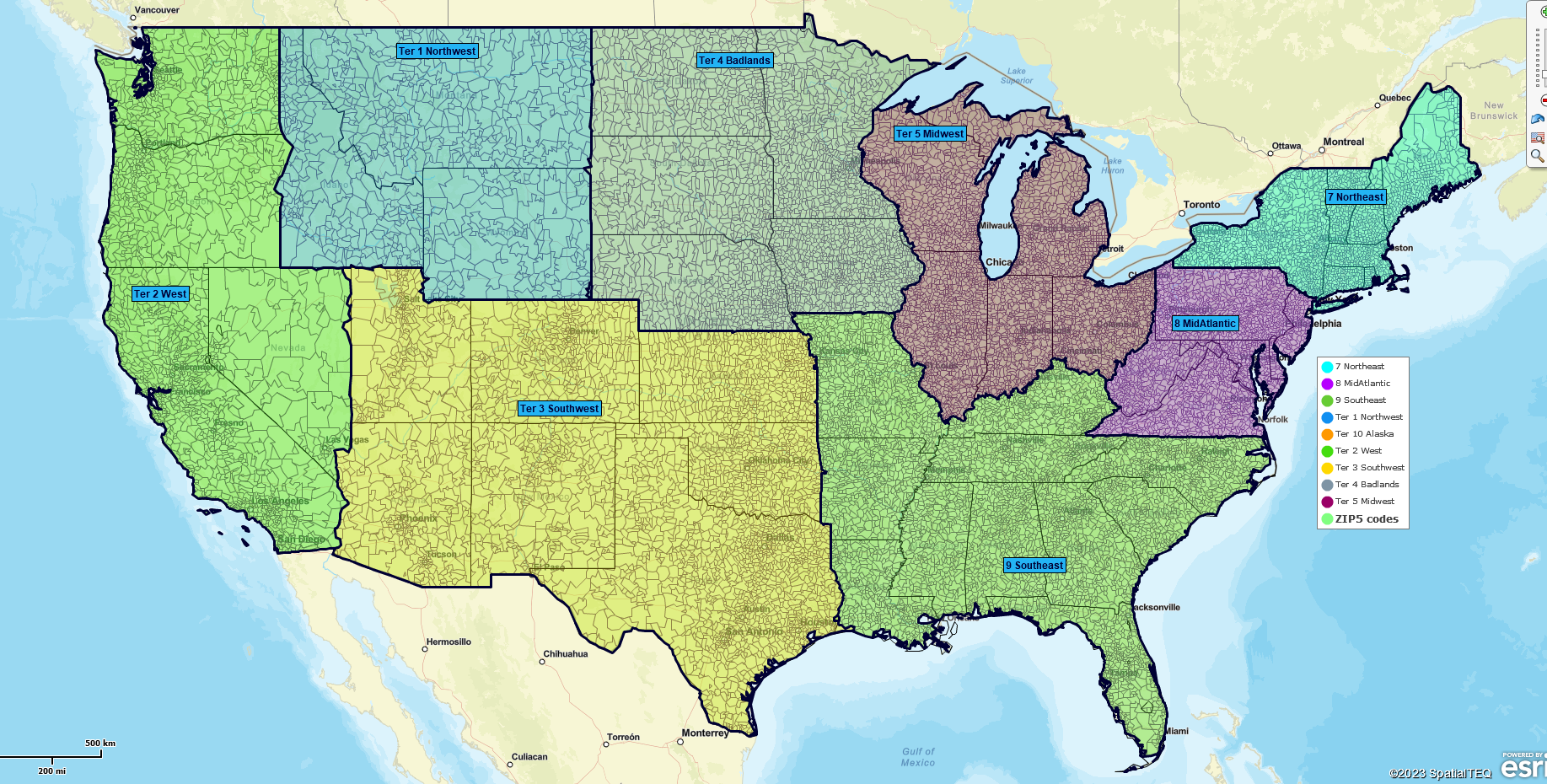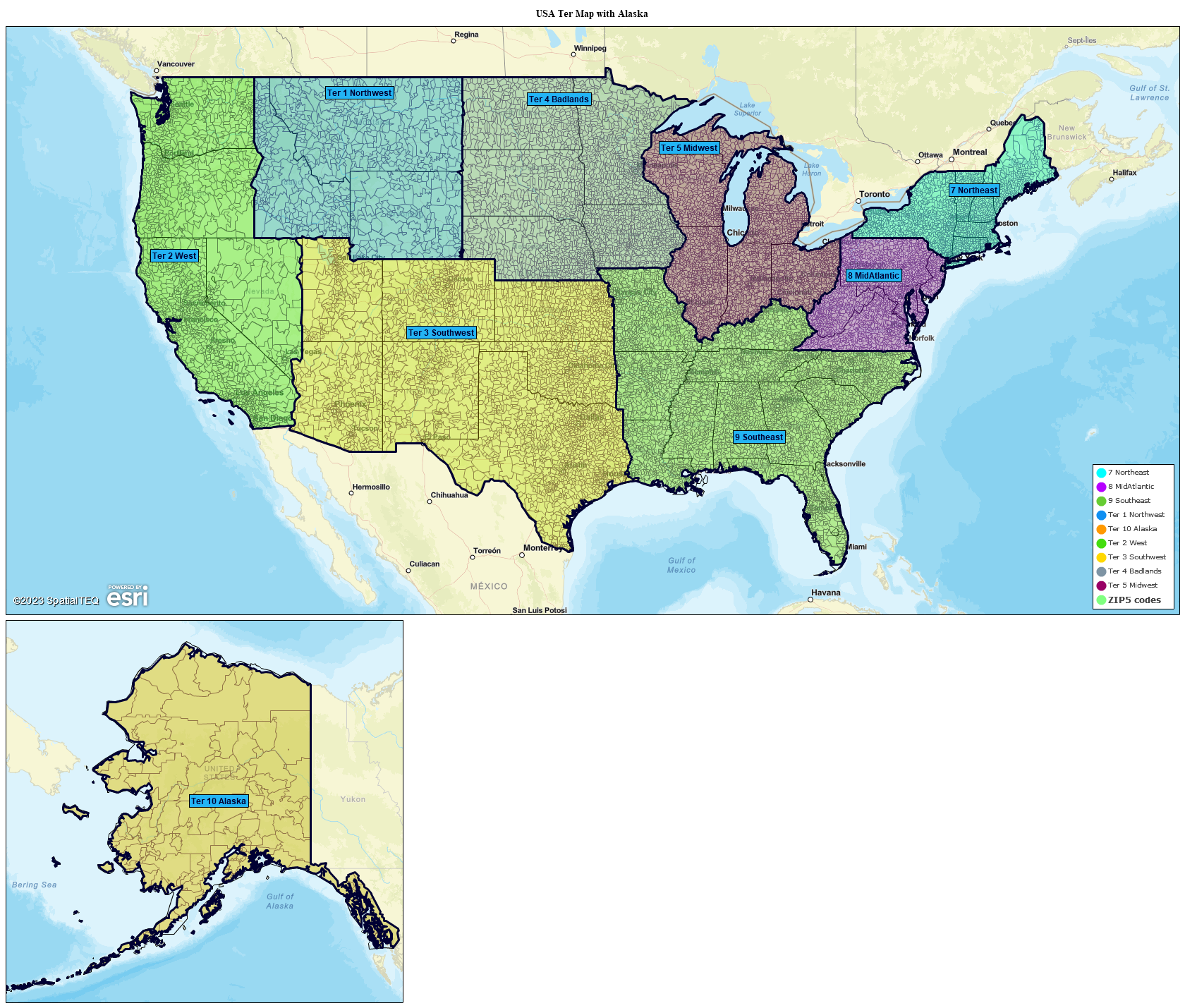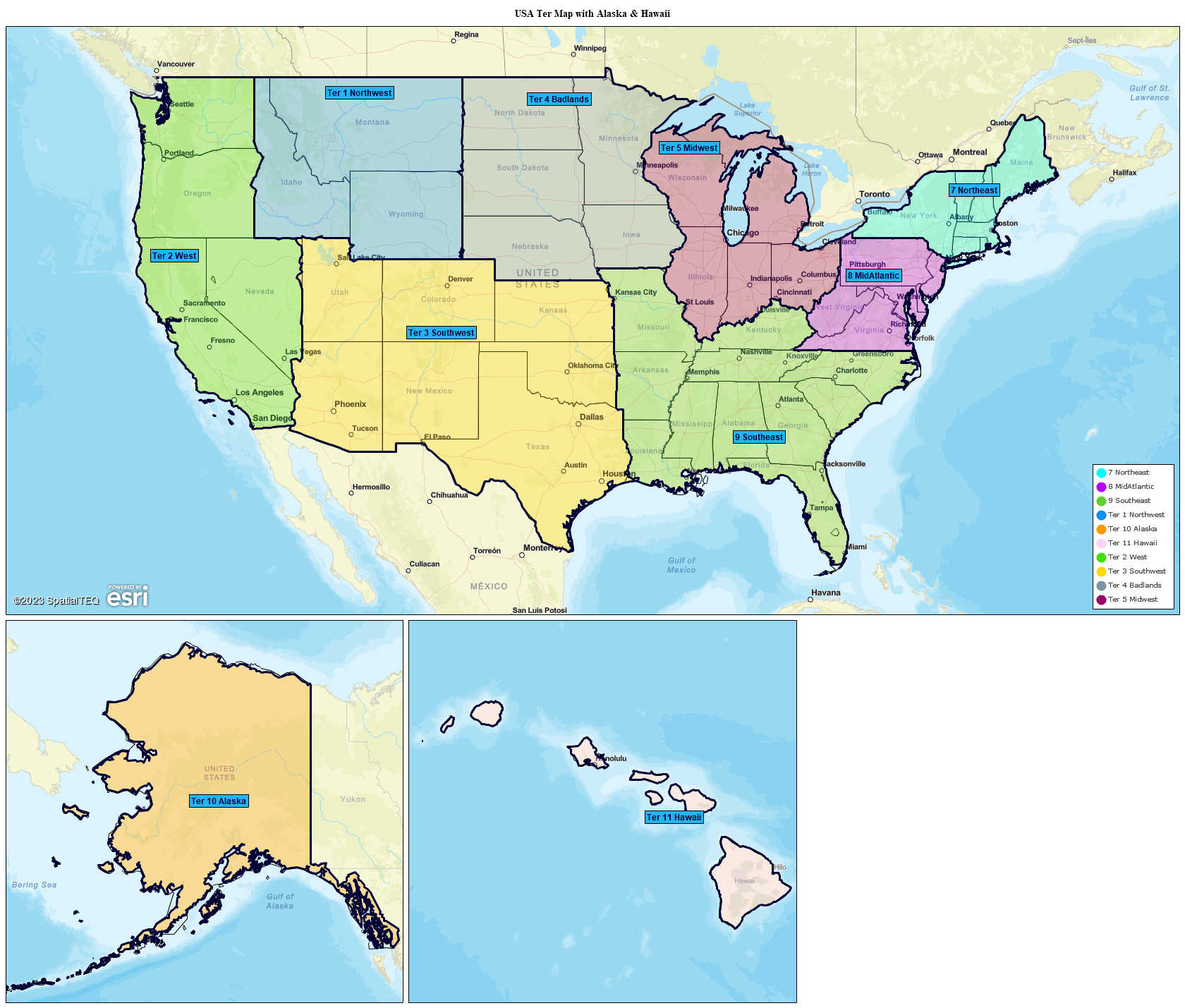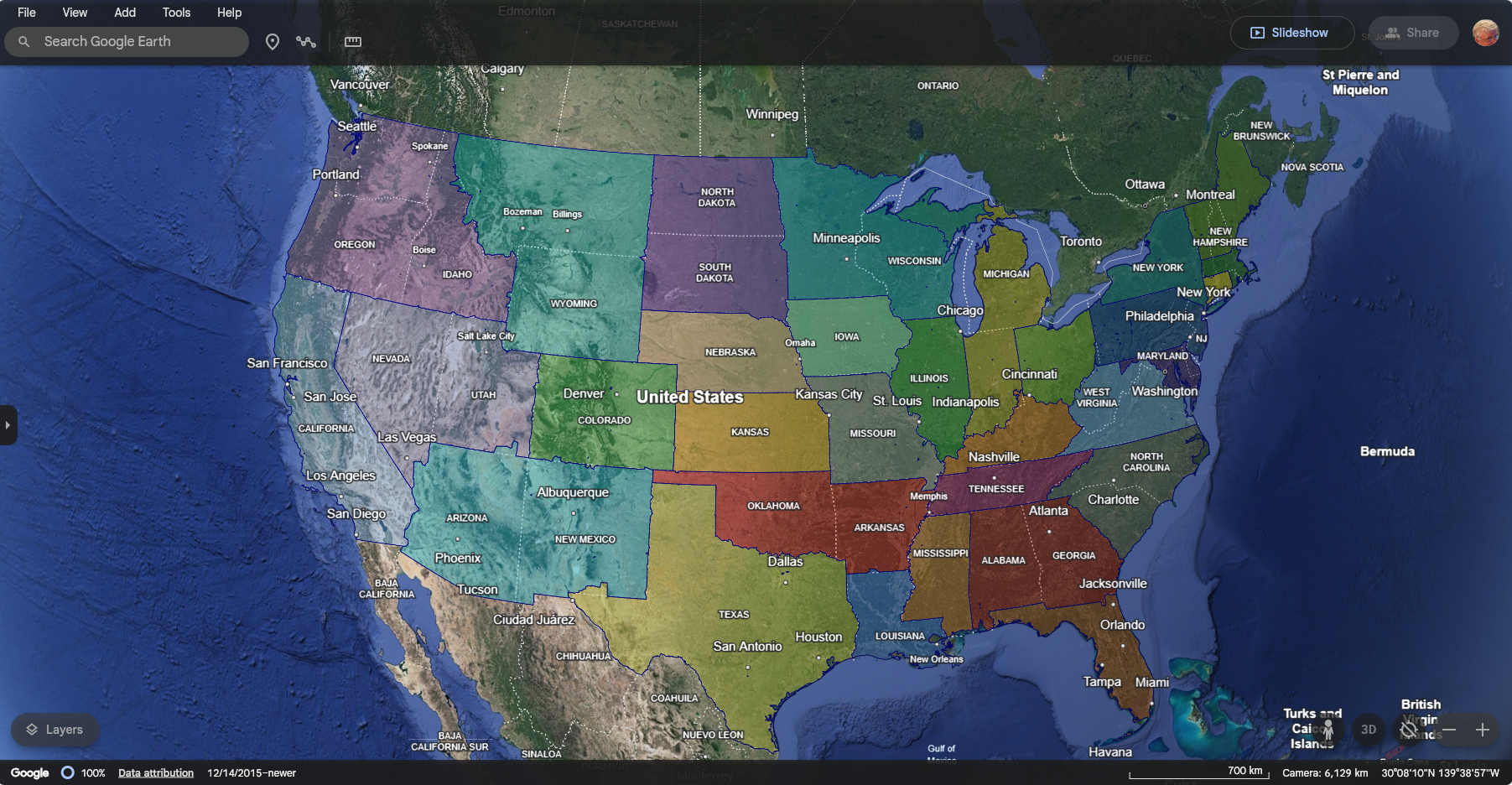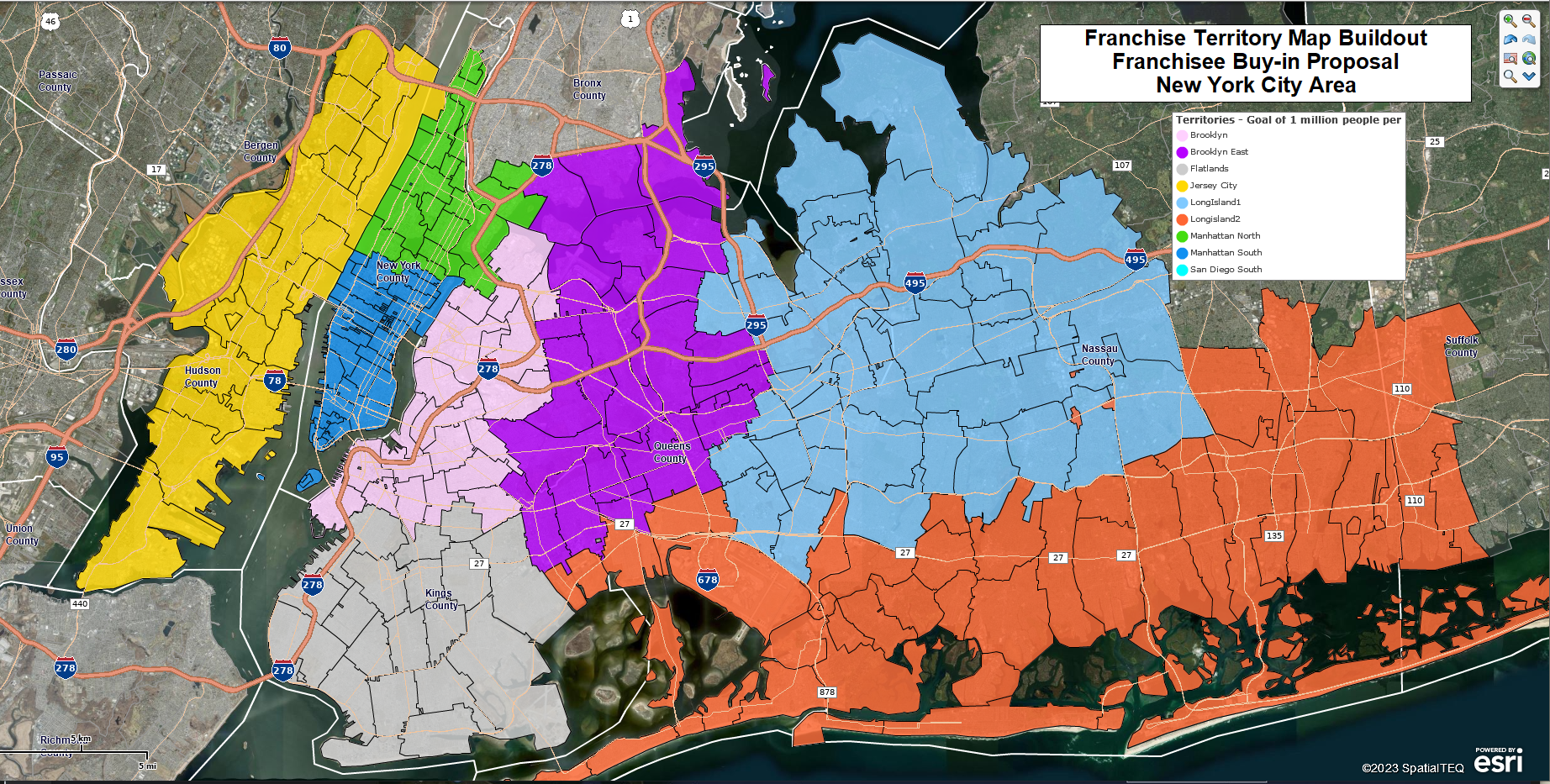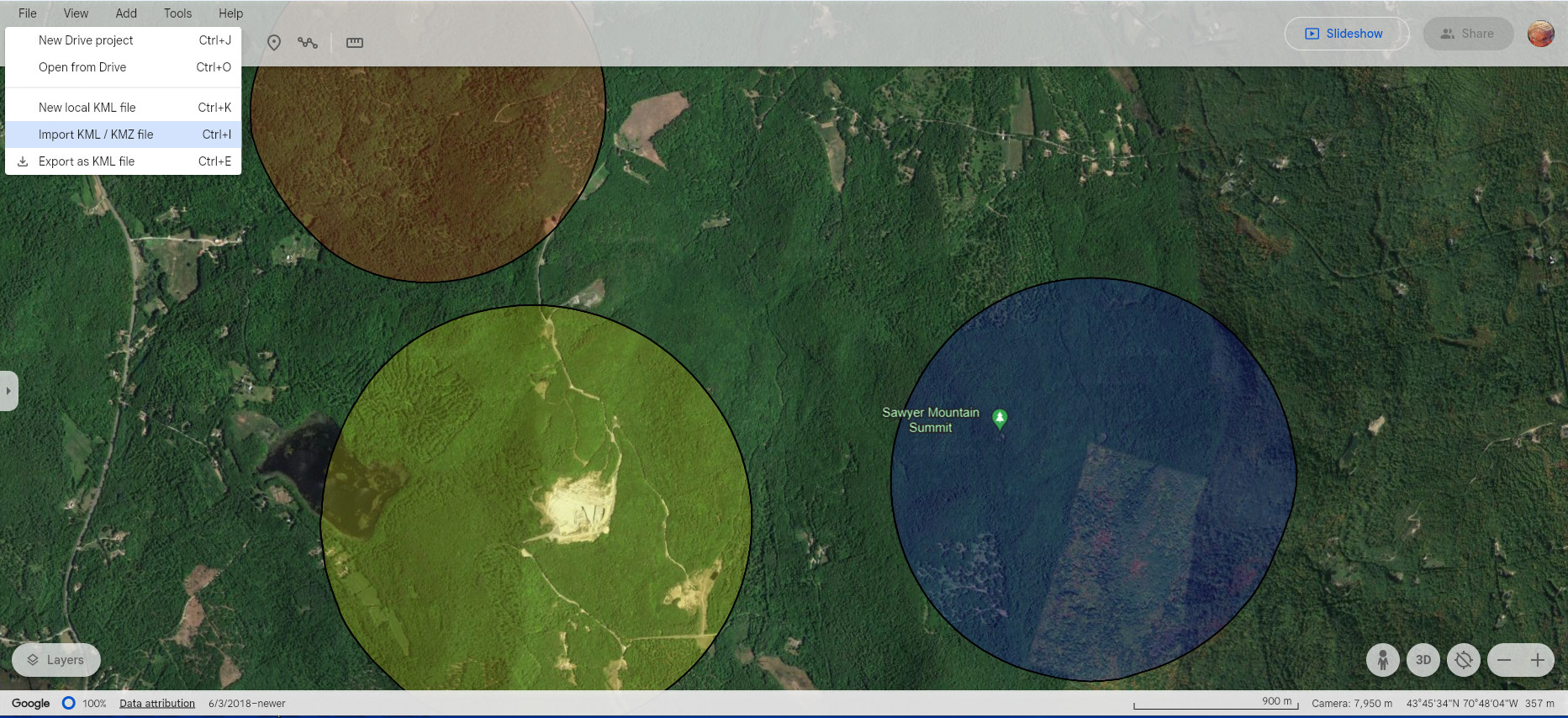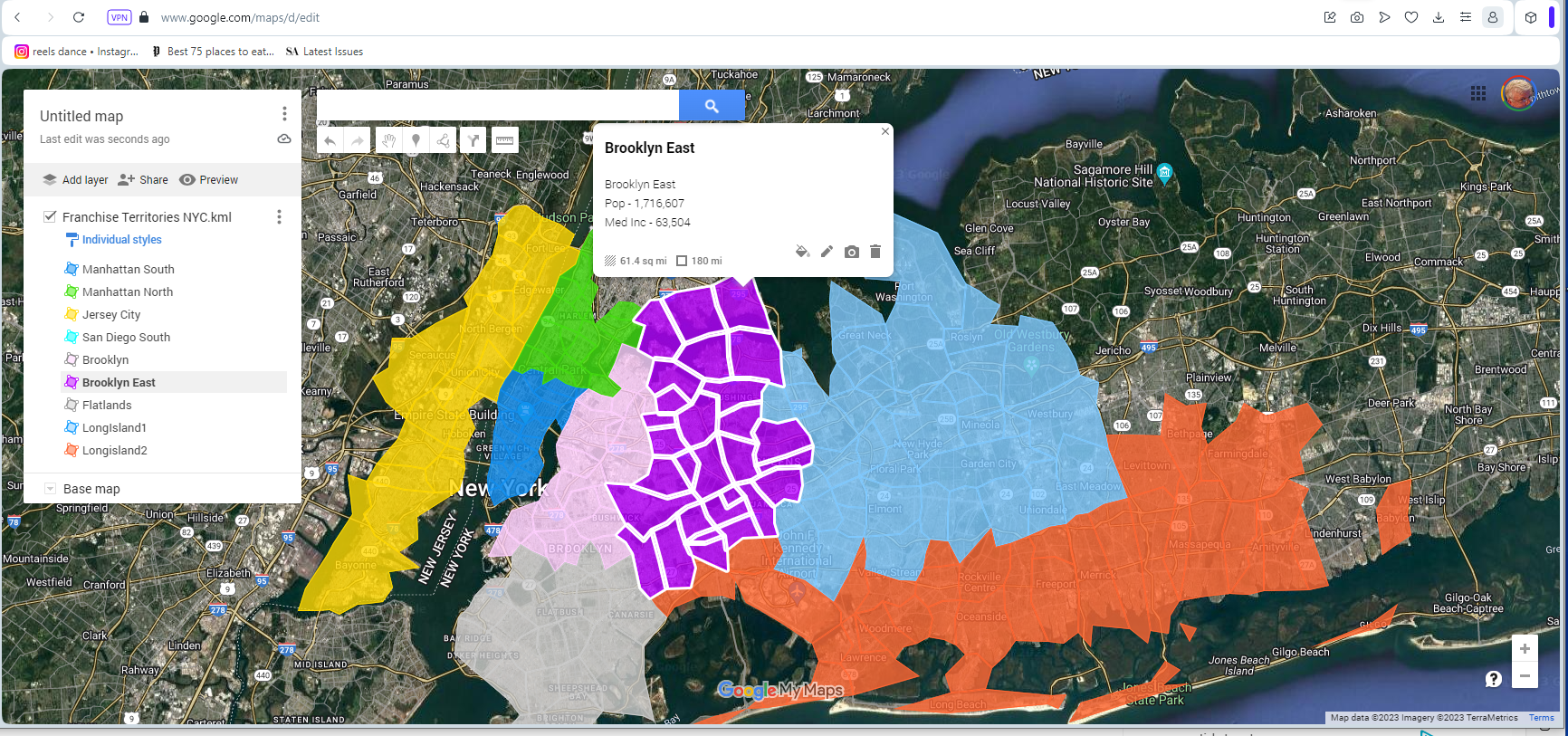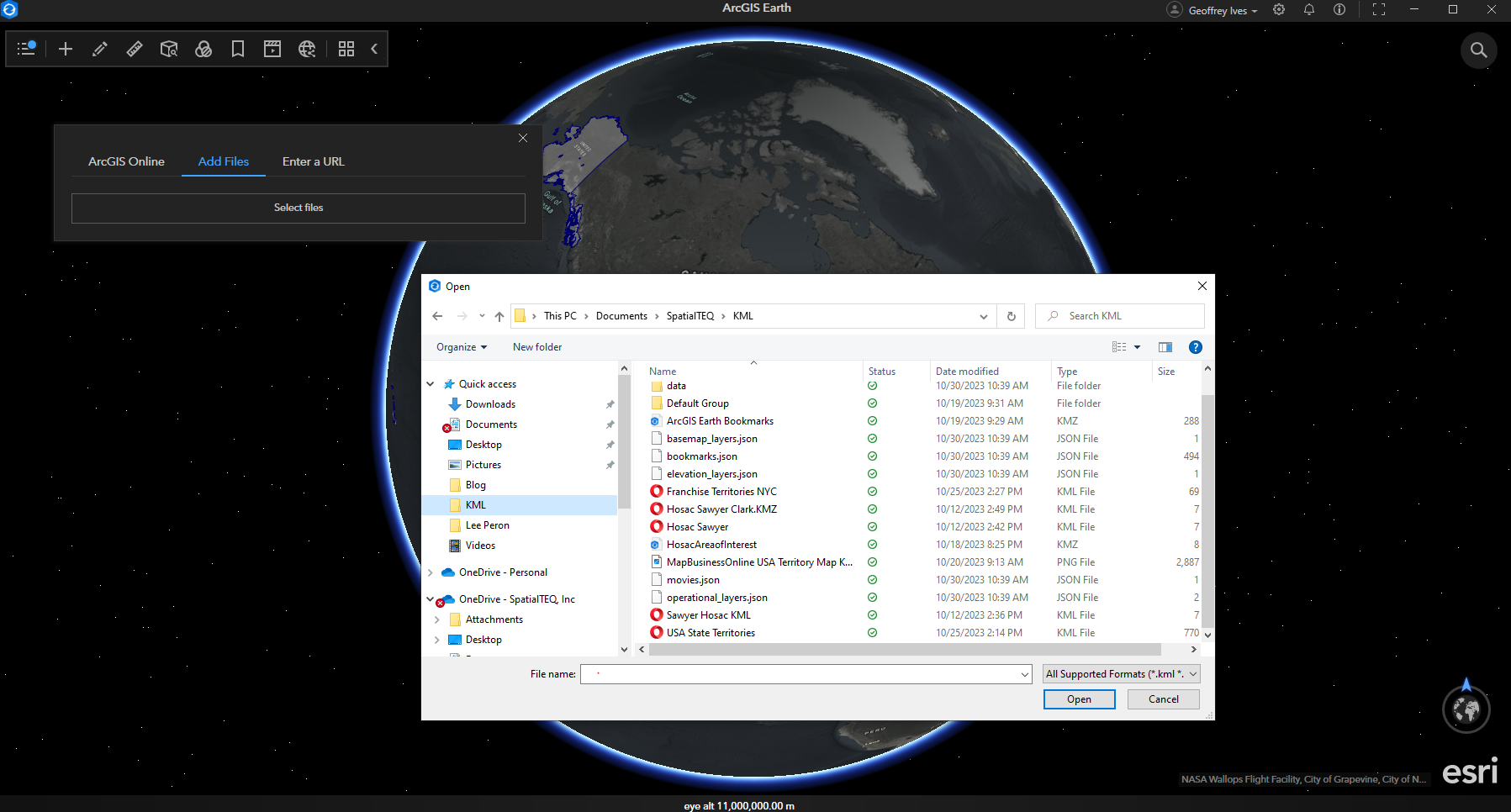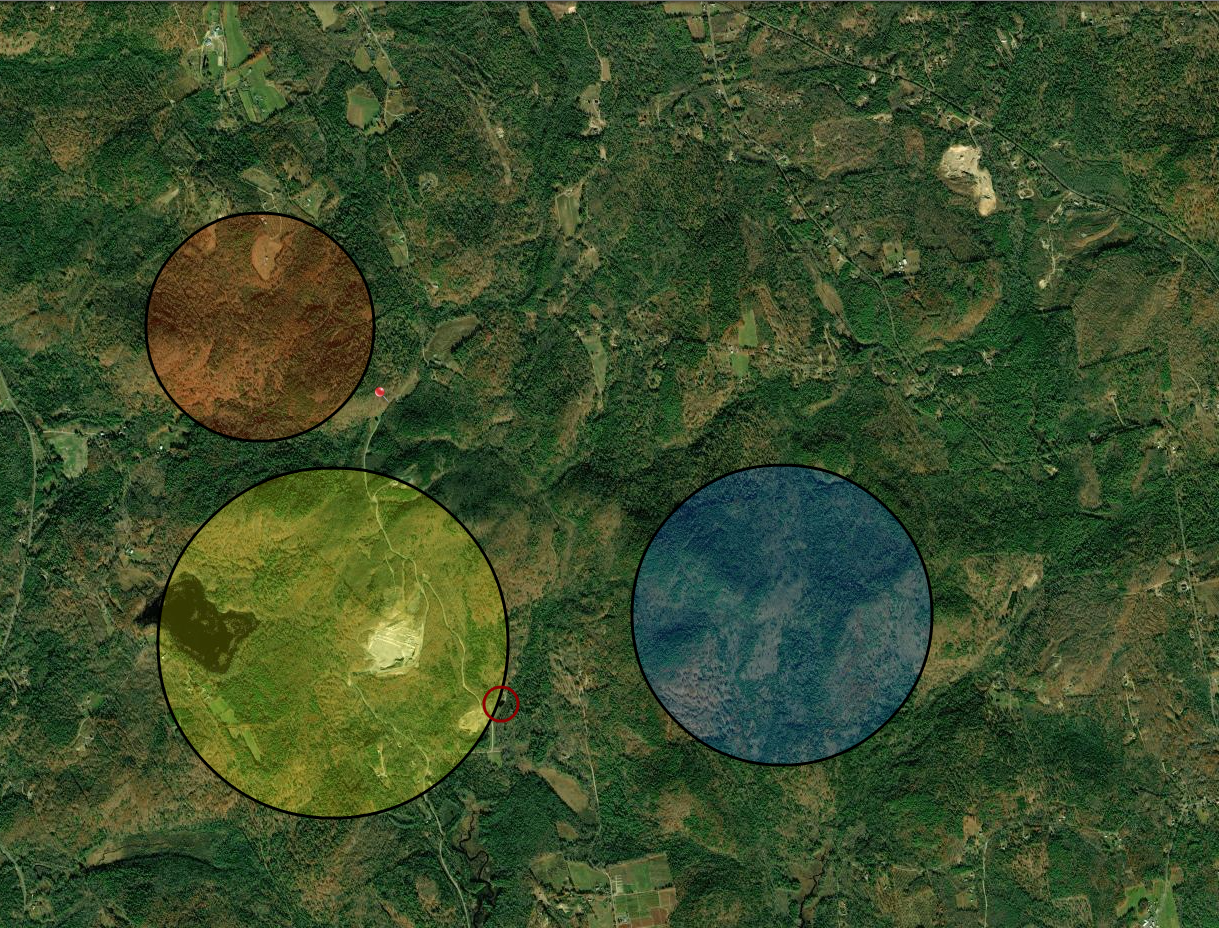What problems does MapBusinessOnline Pro solve for the average customer using the tool?
Business mapping software and GIS are geographic software solutions that address business challenges from a location perspective. In other words, a subscribing user of MapBusinessOnline would use the software to address a business problem within their industry that is related to location in some way.
Finance Business Problems
For example, a banker might examine the problem of monitoring real estate investment risks for a specific business client. Instead of viewing those investments by account number in a spreadsheet, they might also use MapBusinessOnline to create a location-based Map Visualization of those investments overlaid on a ZIP code or group of ZIP codes or perhaps over a radius search of 10 miles from a given center point.
Once defined on a MapBusinessOnline business map, a specific area of interest can be easily overlaid with an array of relevant location data. For risk assessment in the above banking example, the area of interest can be enhanced with demographic information, imported business, and other relevant datasets.
What problems does MapBusinessOnline solve for a banking business?
- Exposing possible mortgage and loan area risks. Map visualizations can display color-coded ZIP codes that reflect high-risk neighborhoods based on loan portfolios and demographic trends.
- Business maps that include actual client home and business locations with relevant financial data can be symbolized to reflect investment or payment histories—banks like knowing where both good and bad customers spend their money.
| ZIP Codes | Med Household Income | Population | No. of Snow Tires Sold Winter 2024 | Mortgage Values |
| 27415 | $57,875 | 5478 | 216 | $12 million |
| 27418 | $63,978 | 4879 | 187 | $8 million |
| 27419 | $61,879 | 6014 | 235 | $6 million |
An example of business data that could be imported into MapBusinessOnline.
In addition to banks, insurance companies and franchise businesses use the territory mapping and market analysis capabilities of MapBusinessOnline Pro to control multiple aspects of their businesses, including:
- Managing field technicians and sales staff in the field using territory management tools.
- Finding new markets using map-based market analysis based on actual sell-through data.
- Examining expansion opportunities and fine-tuning site selection.
- Avoid sales staff frustration and balance workloads by controlling sales overlap.
- Informing the sales team or strategy meetings using map visualizations.
Franchise Business Challenges
Of course, a ‘franchise business’ covers a lot of ground. That’s because franchises could be:
- Restaurant businesses – A series of restaurants sold to franchisees from city to city, such as McDonald’s.
- A set of retail product(s) sold through franchisee stores like Ace Hardware.
- A service business. There are thousands. Think The UPS Store, Anytime Fitness, or Tattoo Removals R Us.
Franchise businesses love territory maps because map visualizations describe the franchisee’s territories well. Map visualizations created in MapBusinessOnline also include a data view.
What problems does MapBusinessOnline solve for a franchise business?
- Ensure the franchisor and the franchisee are clear on territory boundaries, with no overlap with other franchisee territories.
- Balance franchisee territories to keep things equal between franchisee businesses.
- Provide the franchisee with a map visualization of the territory to be filed with the franchise investment records.
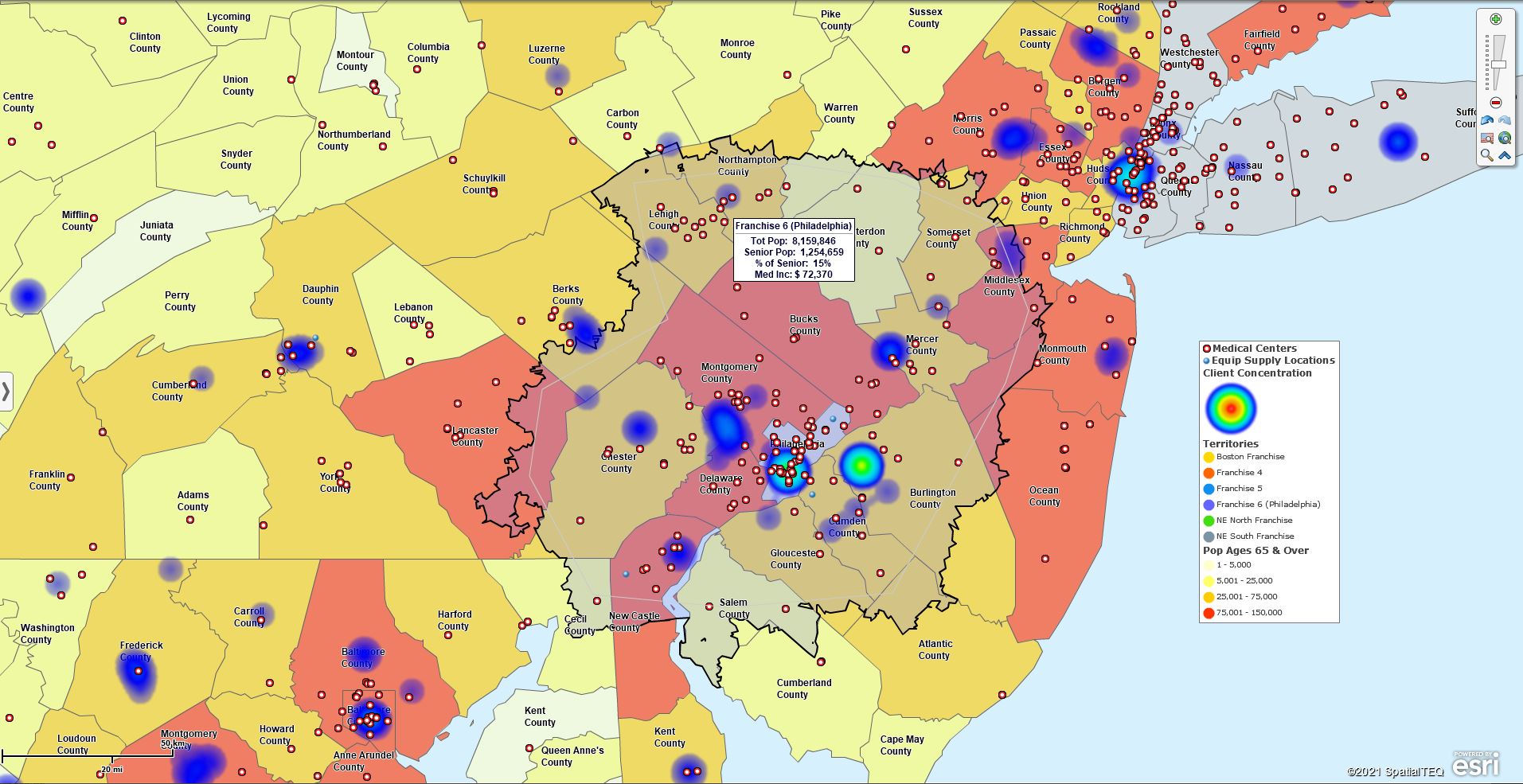
Franchising businesses use MapBusinessOnline to analyze the marketplace and balance territories.
Construction Industry Mapping
Business mapping software provides geographic visualization tools perfect for site management and assessment. Construction, property management, and real estate professionals use Map Business Online Pro for portfolio management and site assessment tasks.
Portfolio management means specific sites or groups can be imported into a map project as a location dataset. Typical Excel or standard spreadsheets can be imported easily by address or lat/long coordinates.
Once imported, map visualizations are created from future site location data to enhance sales processes and construction management. For example, construction site locations can be visualized within a specific driving time or distance window of the nearest critical resources. Construction sites can be color-coded and symbolized to reflect project status and type, such as construction versus renovation sites.
What problems does MapBusinessOnline solve for a construction business?
- A map visualization shows where existing construction projects are located. Similar projects might fit well into the business growth plan, perhaps assisting sales with new leads.
- Site assessments can be organized by mapping projects, tracking inspection appointments, and other milestones, providing an organizing platform for project review.
- Where are all my critical resources located? MapBusinessOnline Pro conducts proximity searches to reveal the nearest municipal, medical, and other industry resources.
Medical Business Planning
Anyone seeking medical services in urban areas with at least one hospital system will have noticed medical businesses changing ownership or merging with new umbrella business management. Such medical system consolidation can bring challenging operational shifts impacting medical professionals and the patient community.
Medical system planners often include an analysis of driving time and distance analysis in their acquisition and systems development planning. MapBusinessOnline Pro provides affordable driving time and distance tools to quickly define areas of interest based on driving time measurements.

Health Care System analysis map using MapBusinessOnline.com
What problems does MapBusinessOnline solve for a medical systems business?
- Understanding where the core client constituency lives. Establishing driving time or distance tolerances for most patients seeking standard medical services means site assessments can proceed in designated areas. Driving time and distance queries can help decide where to locate a medical lab or imaging facility to maximize client convenience.
- Organizing medical business consolidations based on like services and proximity to the central hospital system. Maps keep things efficient.
- Understanding where traveling clinicians are today and viewing patient locations on a business map can help avoid expensive clinician travel cross-traffic while addressing critical patient needs.
MapBusinessOnline Pro provides significant businesses with the advanced capabilities to solve complex business problems based on location.
- Import up to 250,000 locations points per map.
- Create up to 1,500 territories per map.
- Generate proximity searches, origin-destination analysis, and demographic analysis.
We help businesses with where, when, and how challenges.
Request a web demo here.